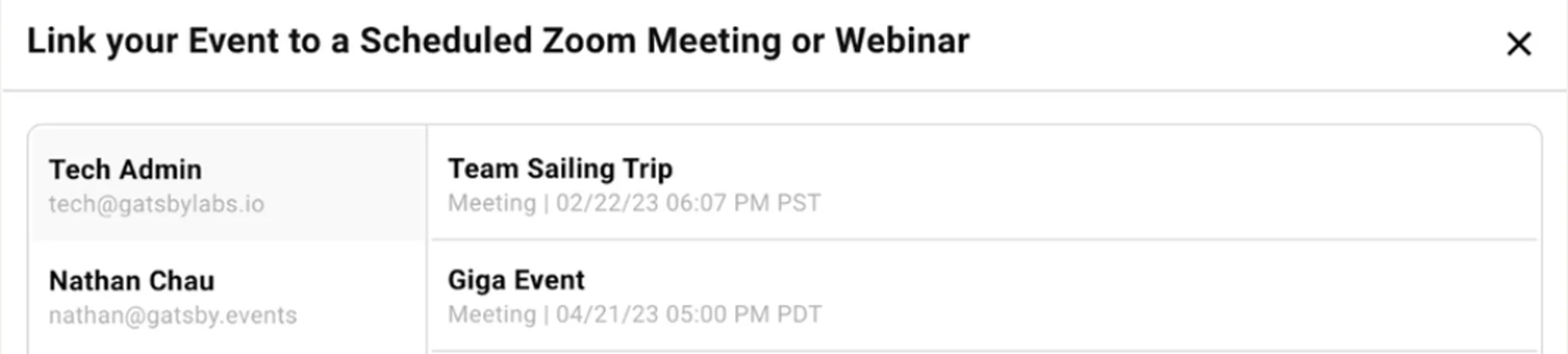Zoom Integration
Host virtual events with integrated Zoom meetings. Create webinars, track attendance, and manage hybrid events for investor meetings and AGMs.
Connect your Gatsby events with Zoom meetings and webinars to host virtual events with automatic attendance tracking.
Set Up Zoom Integration
Section titled “Set Up Zoom Integration”You need to be the Zoom account admin to link your account to Gatsby. Log into your Zoom account in your browser first, then follow these steps:
-
Access Team Settings
Go to “Team Settings” and click the “Linked Services” tab.
-
Connect Your Zoom Account
Navigate to the Zoom tab on the left side and click “Add Account.”
-
Authorize the Connection
You’ll be redirected to Zoom’s authorization page. Click “Allow” to grant access.
-
Confirm Setup
You’ll return to Gatsby. If you don’t see your account information immediately, refresh the page.
Create Virtual Locations
Section titled “Create Virtual Locations”Once connected, you can add Zoom meetings or webinars directly from your event page. Note that creating webinars requires a webinar license in your Zoom account.
-
Open Event Details
From your event’s home page, click “Edit Details.”
-
Add Virtual Location
Under Location, click ”+ Add virtual location.”
-
Choose Your Method
You can either link an existing meeting or create a new one:
Link existing meeting: Click the dropdown next to ”+ Add meeting,” select “link existing meeting,” and choose from your account’s meetings. You can also copy and paste meeting details directly.
Create new meeting: Click ”+ Add Meeting” and Gatsby will automatically create a Zoom meeting with your event’s name, date, and time.
-
Save Your Changes
Click “Save Changes.” The URL and Zoom ID will populate automatically in the virtual conference fields.
Automatic Attendance Tracking
Section titled “Automatic Attendance Tracking”Gatsby syncs attendance information from Zoom to your guest list after meetings end. The system matches guests to Zoom attendees by email address, so guests must log into Zoom using the same email they received their Gatsby invitation from.
Attendance appears in the Attendance column on your guest list table.
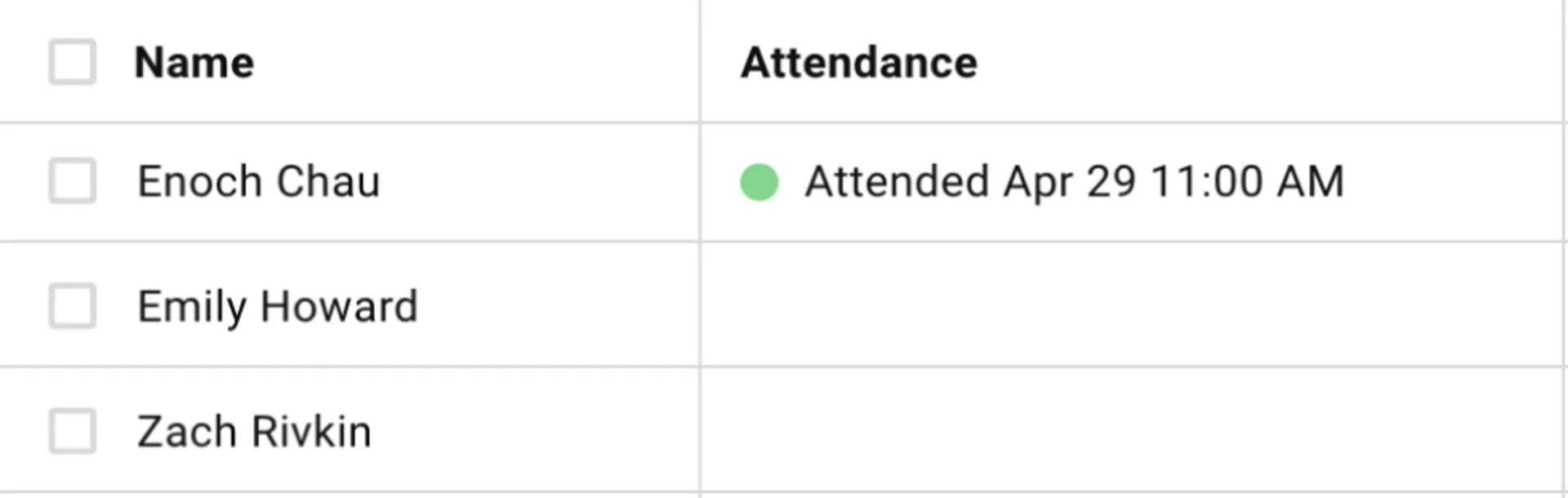
Important: Attendance sync only works for meetings created from Gatsby or linked through the “Link to Existing” option. Meetings that are copy-pasted into events won’t sync attendance information.