Salesforce Integration
Sync event data with Salesforce CRM. Track RSVPs, attendance, and campaigns for enterprise event management and relationship building.
Gatsby’s Salesforce integration syncs your guest lists and passes data between systems. You can track RSVPs, attendance, and campaign performance directly in Salesforce while managing events in Gatsby.
This integration carries an additional cost. Contact us on Slack or email for more information.
Configure the Integration
Section titled “Configure the Integration”-
Connect Salesforce
In Gatsby, navigate to Team Settings > Linked Services. Select Salesforce and click Connect Salesforce. If you don’t see Salesforce as an option, contact support.
-
Add your Salesforce URL
Paste your Salesforce Login URL. Ensure the connecting user has the Marketing User checkbox selected.
- Sandbox:
https://test.salesforce.com - Production:
https://login.salesforce.com
- Sandbox:
-
Create custom fields in Salesforce
Go to Setup > Object Manager > Campaign Member > Fields and Relationships. You’ll create two new fields:
RSVP StatusandAttendance Status. -
Create the RSVP Status Field:
- Field Label:
RSVP Status - Type:
Picklist - Field Name:
RSVPStatus - Values:
None, Invited, Declined, Accepted, Waitlist, Maybe - Visibility:
On for everyone(unless IT specifies otherwise)
NoneInvitedDeclinedAcceptedWaitlistMaybe - Field Label:
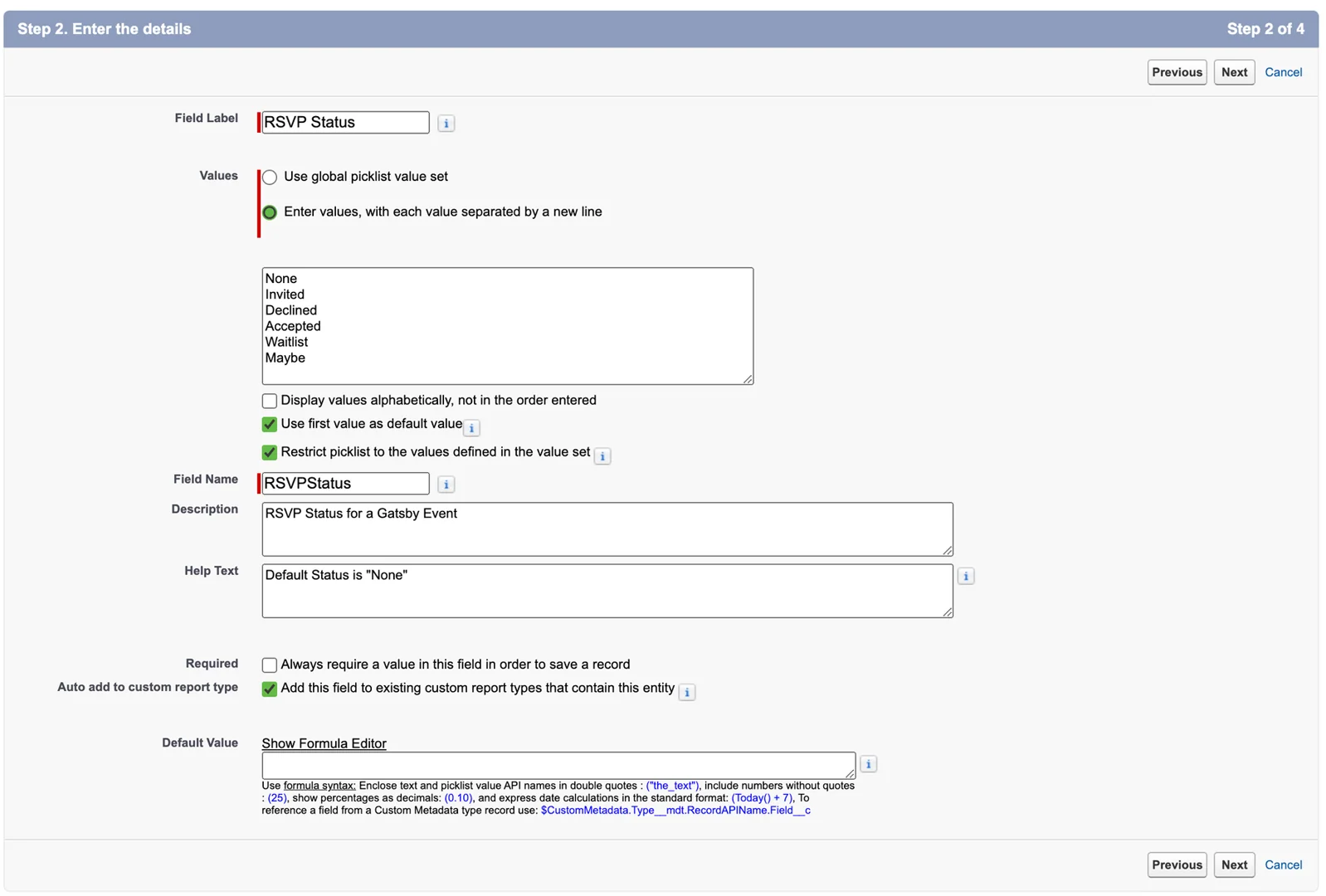
-
Attendance Status Field:
- Field Label:
Attendance Status - Type:
Picklist - Field Name:
Attendance_Status - Values:
N/A, Yes, No Show - Visibility:
On for everyone(unless IT specifies otherwise)
N/AYesNo Show - Field Label:
-
Update Change Data Capture settings
In Salesforce setup, search for “Change Data Capture.” Move Campaign, Campaign Member, and Contact from Available Entities to Selected Entities. Click Save.
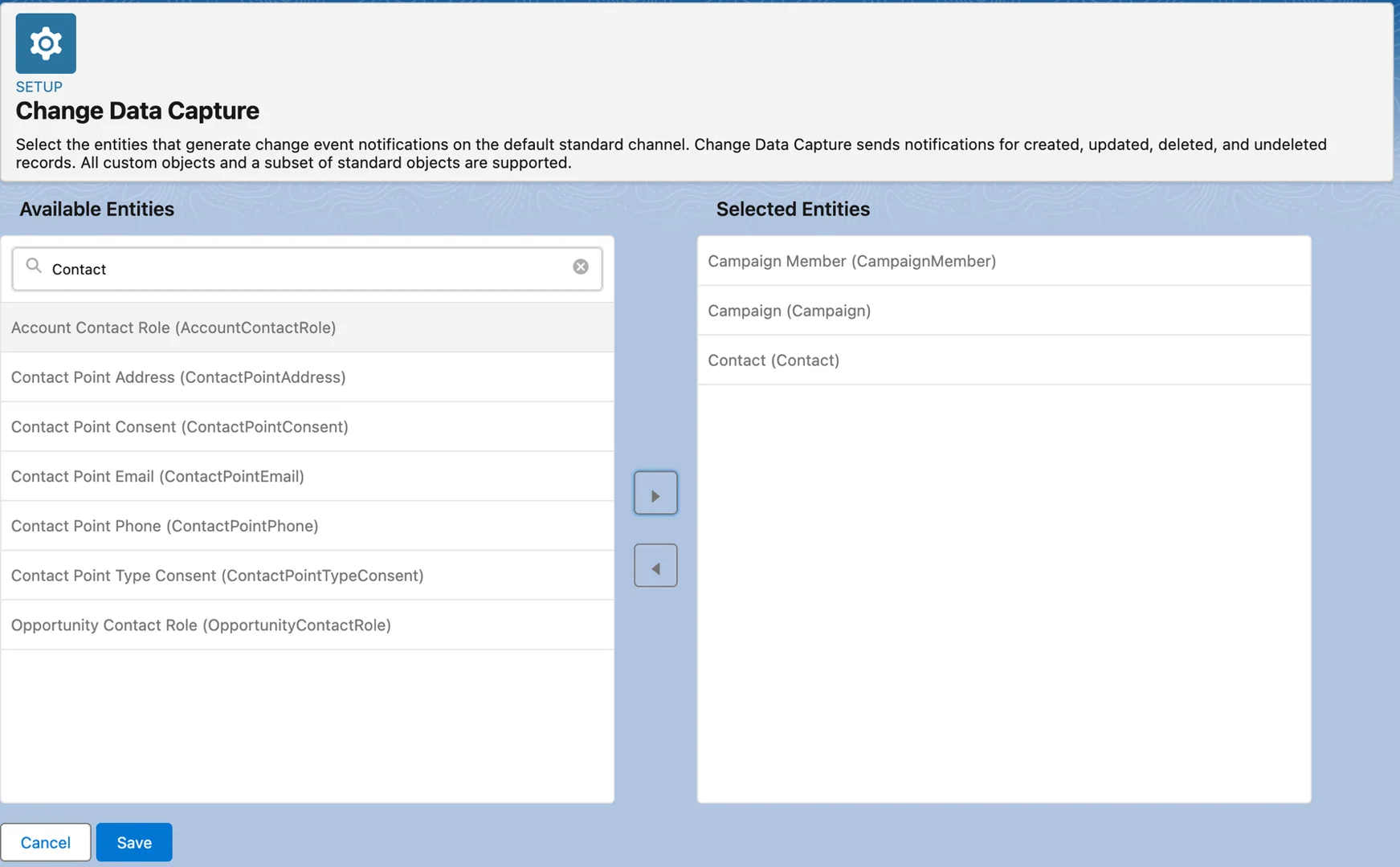
-
Configure field mappings in Gatsby
Return to the Salesforce page under Linked Services. Map each Gatsby field to the corresponding Salesforce field and select your preferred sync direction.
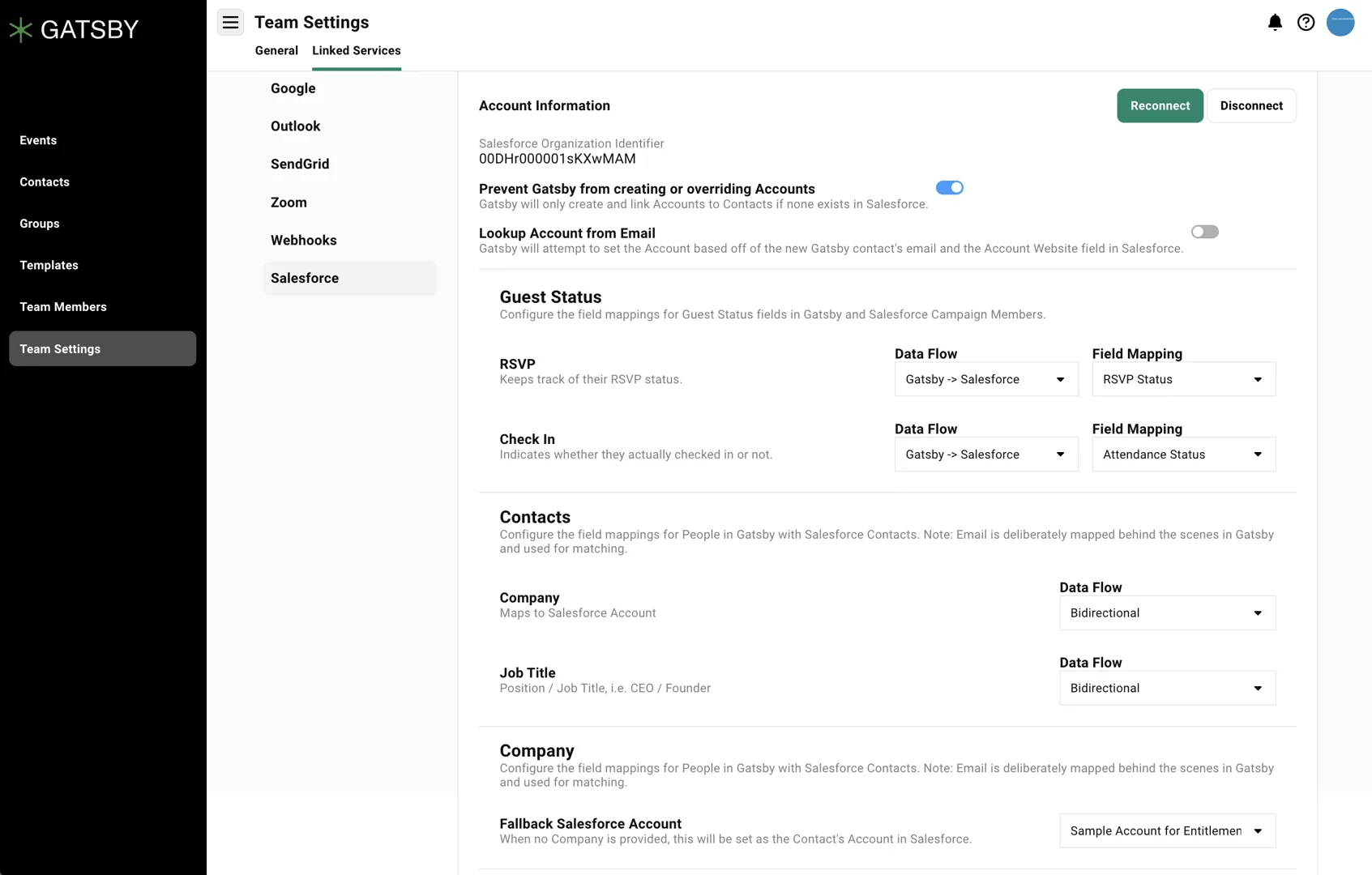
Link Salesforce Campaigns to Events
Section titled “Link Salesforce Campaigns to Events”Connect your Gatsby events to Salesforce campaigns for unified tracking.
-
Select your event
Create a new event or select Edit Event Details on an existing event.
-
Choose a campaign
Select an existing Salesforce campaign from the dropdown menu, or create a new one by clicking “Create New.” Name the campaign and optionally associate it with a parent campaign.
-
Update campaign links
To change the associated campaign, select Edit Event Details, choose a different Salesforce campaign from the dropdown, and press Save Changes.
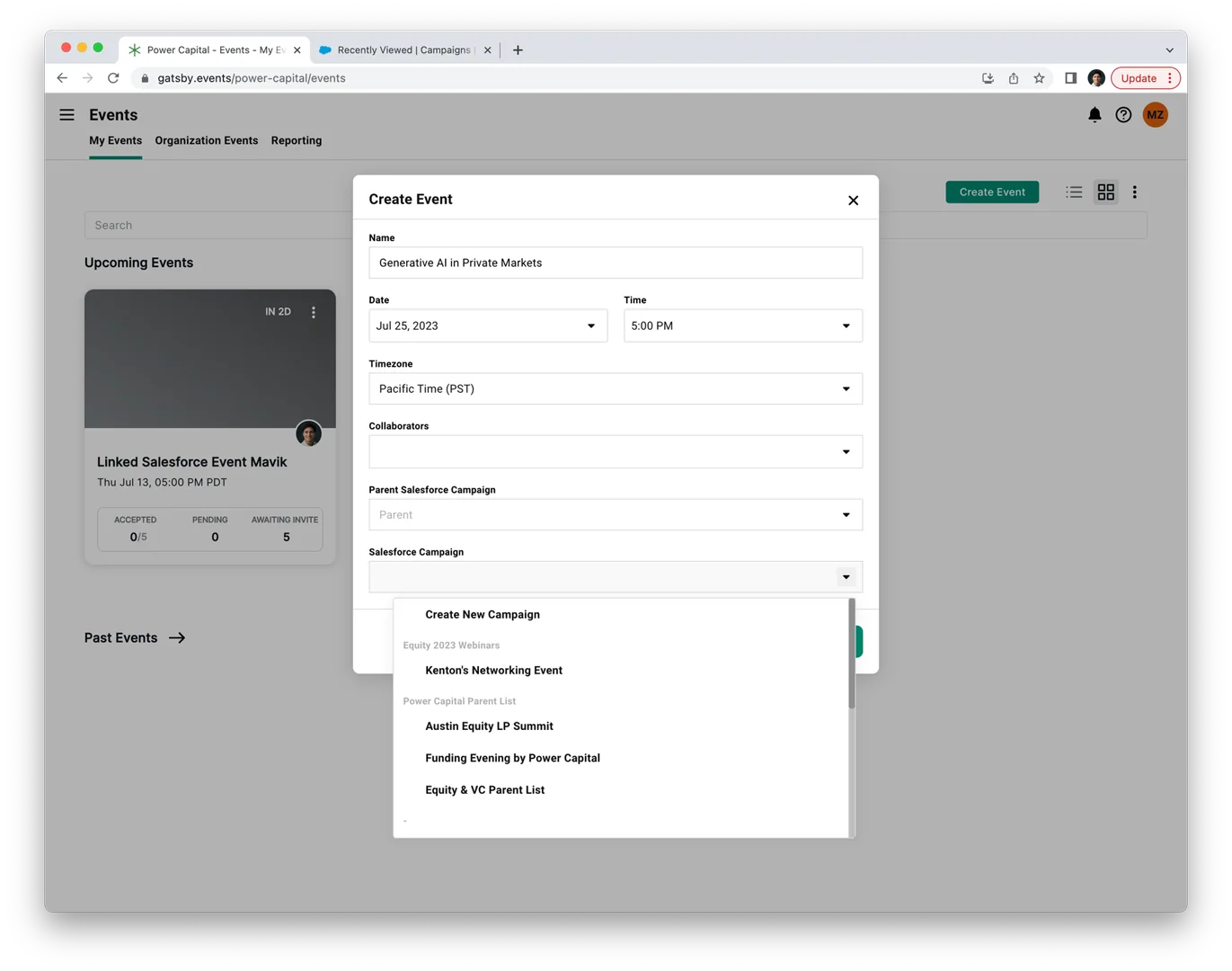
What Data Syncs
Section titled “What Data Syncs”The integration synchronizes:
- Contacts: Guest information flows between systems
- RSVP Status: Invitation responses and updates
- Attendance Data: Who attended your events
- Campaign Members: Add or remove members in Salesforce to update Gatsby guest lists
Common Questions
Section titled “Common Questions” Can I customize the picklist values?
Yes. After setting up the fields per the instructions, edit the values to match your company’s terminology. Keep the API values the same, but change the display values as needed.
Is the integration free?
No, both the app and integration-only options are paid add-ons. Contact support for pricing information.
