Okta SSO Integration
Enable enterprise single sign-on with Okta for secure team access. Centralize authentication for organizations managing confidential events.
Set up Okta SSO to centralize authentication for your team.
This integration carries an additional cost. Contact us on Slack or email for more information.
Supported Features
Section titled “Supported Features”- Service Provider Initiated Single Sign-On (SP-initiated SSO)
- Identity Provider (IdP) Initiated SSO
Requirements
Section titled “Requirements”Before configuring Okta SSO, ensure you have:
- Access to an Okta tenant
- Okta administrator privileges for that tenant
- Admin access to your Gatsby organization
Configuration Steps
Section titled “Configuration Steps”-
Add Gatsby to your Okta Organization
In your Okta dashboard, navigate to Applications and select the Applications sub-menu. Click “Browse App Catalog” and search for “Gatsby” to find the official application. Click “Add Integration” to begin setup and complete the General Settings as needed for your organization.
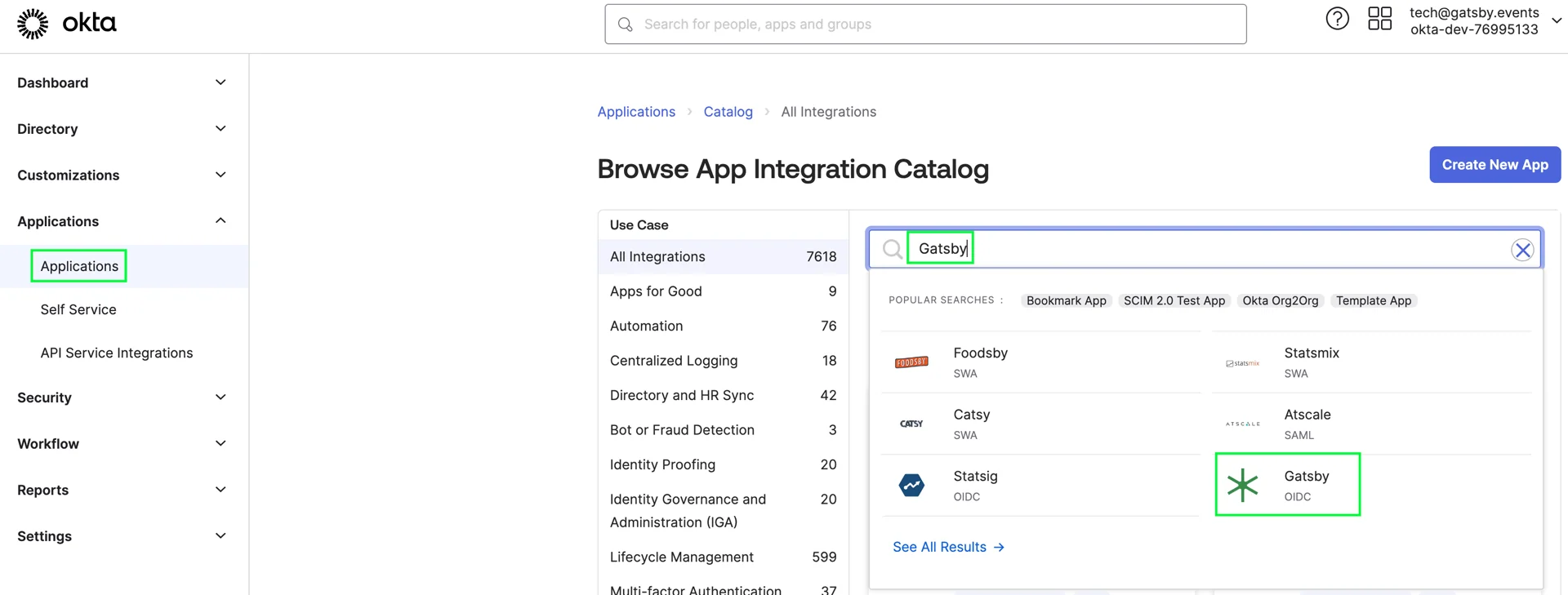
-
Configure Gatsby with your Okta credentials
You’ll need to copy three pieces of information from Okta into Gatsby. Navigate to your Gatsby Team Settings and locate the Okta Configuration section. In your Okta dashboard, go to Applications and click into your new Gatsby application. From the Sign On tab, copy your Client ID and Client Secret into the corresponding fields in Gatsby. For the Issuer URL, click the dropdown arrow in the top right corner of your Okta Management page and copy the Authorization Server URL.
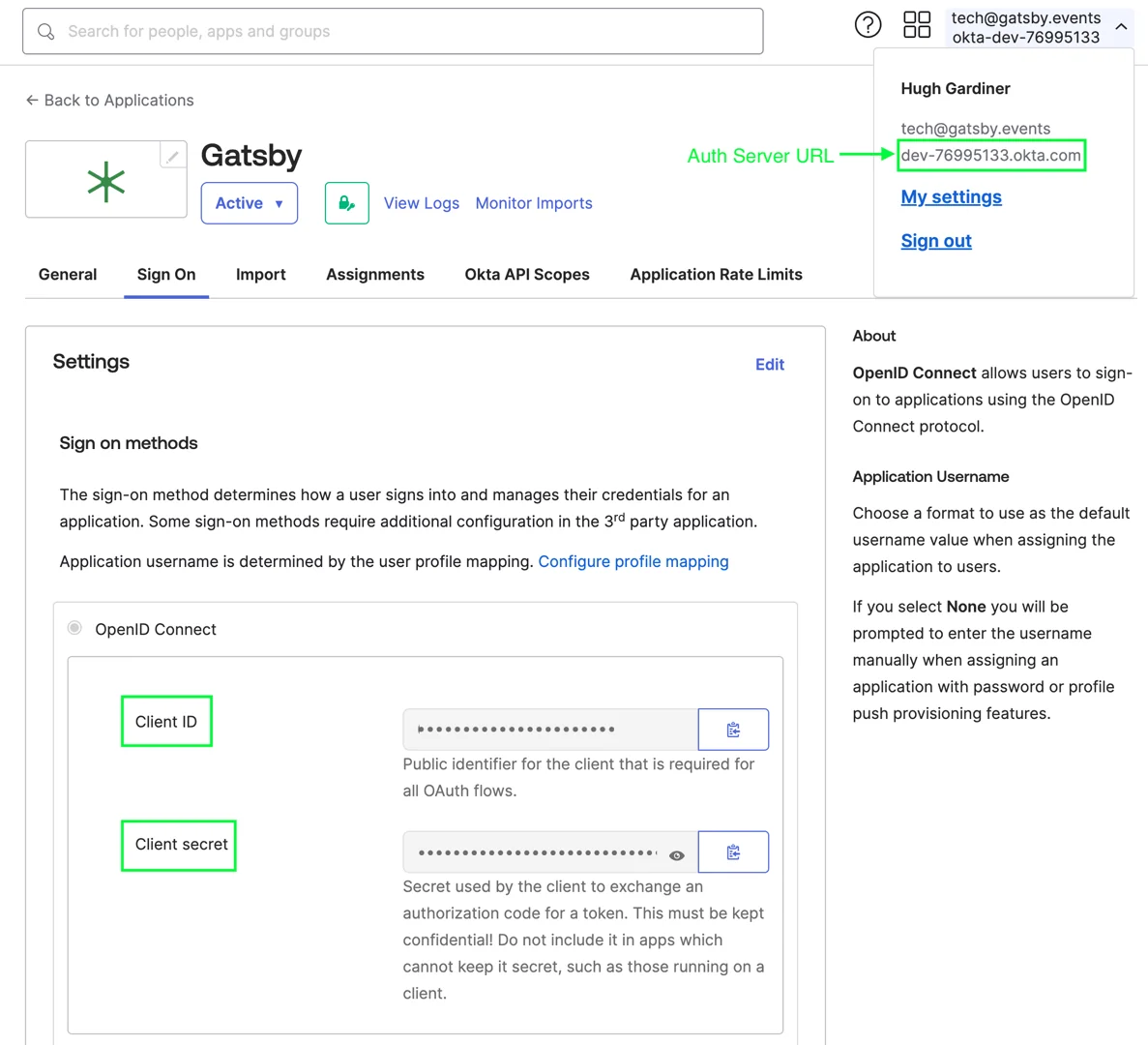
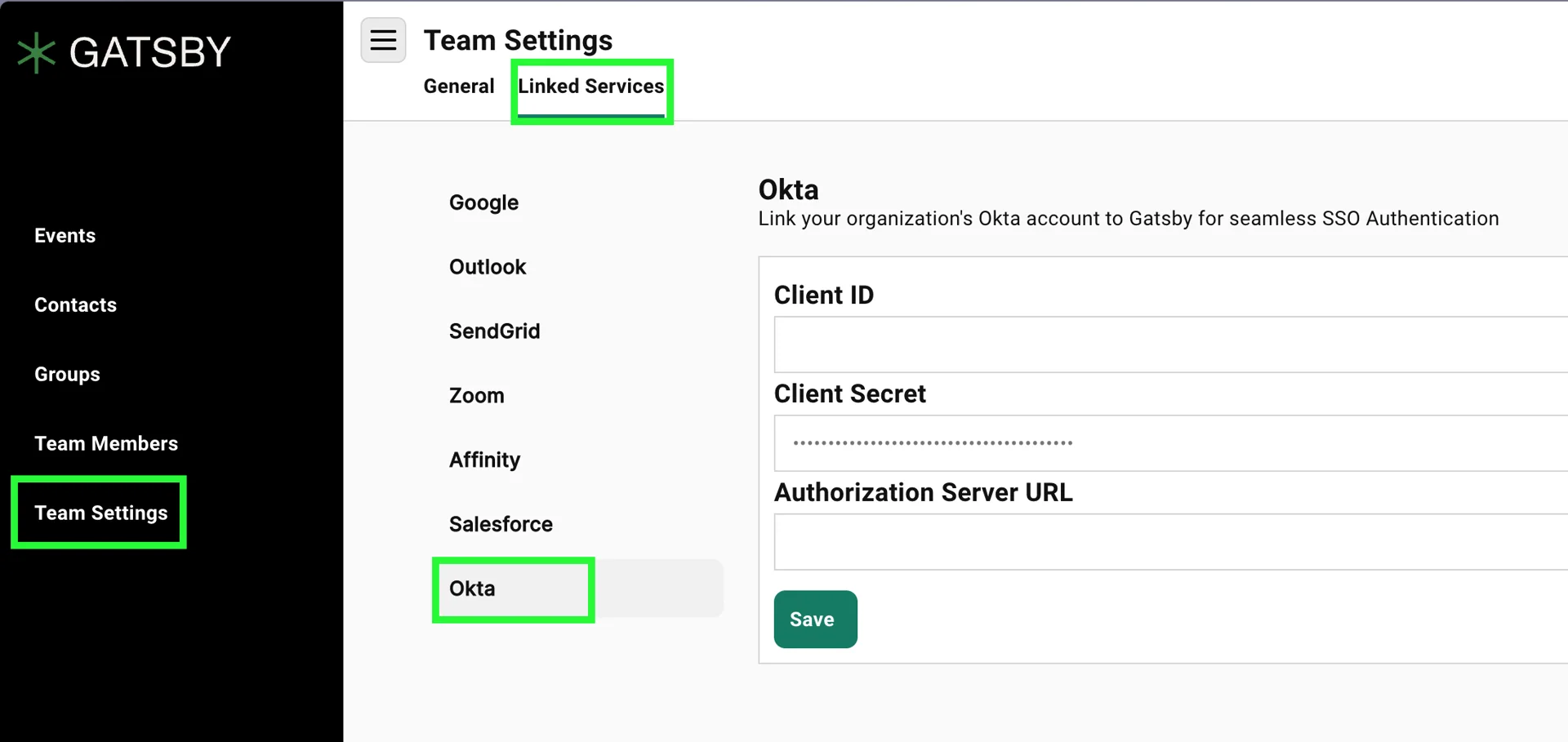
-
Save and invite your team
Once you save the configuration, your colleagues can sign into Gatsby using their Okta credentials. They can either log in directly from Okta or use the “Login with Okta” option on Gatsby’s login page. You can also direct them to the dedicated Okta Login Page where they enter their email address.
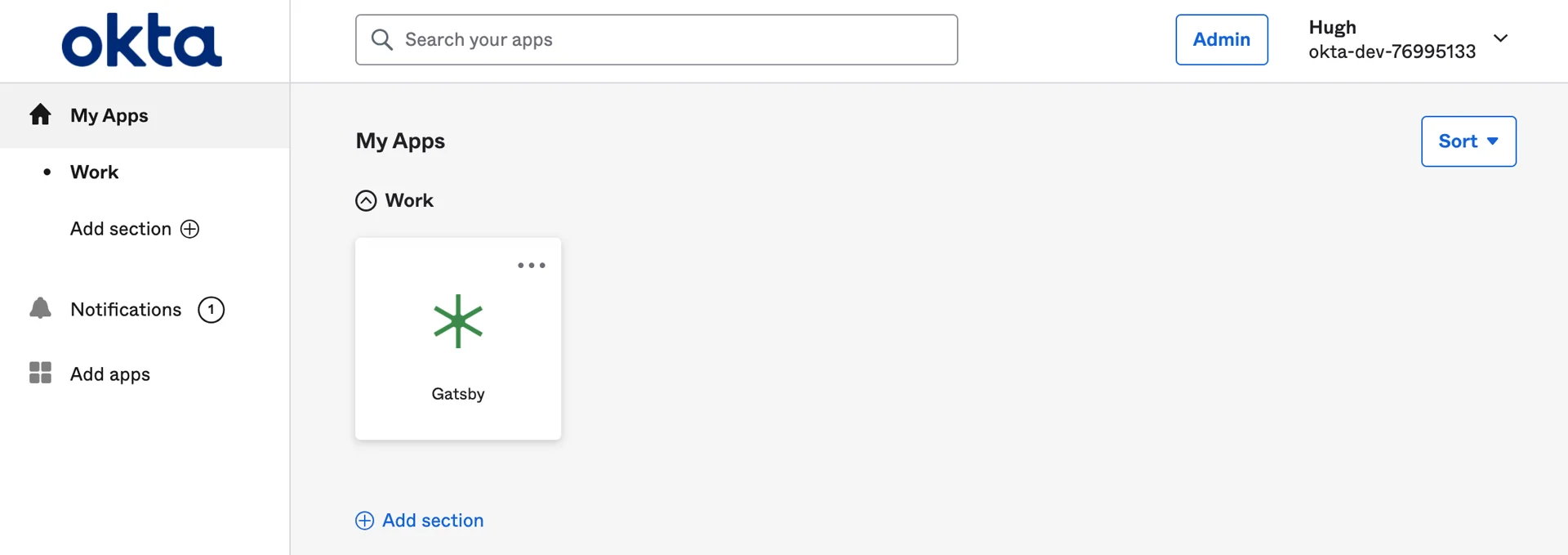
Is Okta your only SSO option?
You can also login via Gmail or set up two factor authentication for additional security options.
