Altvia Integration
Sync investor events and LP data with Altvia's fund management platform. Track AGMs, fundraising events, and investor engagement through custom Functions.
Gatsby’s Altvia integration syncs your investor events and LP engagement data between platforms. Perfect for private equity and venture capital firms running AGMs, fundraising roadshows, and LP meetings.
Since Altvia is built on Salesforce, this integration uses custom objects designed specifically for alternative asset managers. Your events sync as Altvia “Functions” (mapped to Salesforce Campaigns), and your LPs appear as Function Attendees with full RSVP and attendance tracking.
Why This Integration Matters
Section titled “Why This Integration Matters”Most CRMs weren’t built for fund managers. Altvia was. When you connect Gatsby to Altvia:
- Automatic LP tracking: Every investor who RSVPs to your AGM flows into Altvia with their response status
- Public event guests added: Growing your network with events? New contacts get added to your CRM
- Custom Functions: Create new Altvia Functions directly from Gatsby when setting up events
- Bi-directional sync: Update an LP’s title during registration? It updates in Altvia. Add someone to a Function in Altvia? They can appear in your Gatsby guest list
This integration carries an additional cost. Contact us on Slack or email for more information.
How It Works
Section titled “How It Works”The integration maps Gatsby events to Altvia Functions (Salesforce Campaign objects with custom fields for fund management). Here’s the data architecture:
Gatsby → Altvia Mapping:
- Events → Functions (with custom Function object)
- Guests → Function Attendees
- RSVP Status → Function Attendee: RSVP Status
- Check-in → Function Attendee: Attendance Status
- Contact Updates → Salesforce Contact records
Setting Up the Integration
Section titled “Setting Up the Integration”-
Connect your Altvia instance
Navigate to Team Settings > Linked Services in Gatsby. Select the Salesforce section.
-
Enter your Altvia login URL
Use your organization’s Salesforce URL (typically
https://login.salesforce.com). The connecting user must have Marketing User permissions. -
Configure custom objects
Toggle “Use Custom Objects” to ON. This enables Altvia’s Function objects instead of standard Salesforce Campaigns.
Map these fields (Click to expand)
- Event Object →
Function__c - Event Object Name →
Name - Event Start Date →
Start_Date__c - Event End Date →
End_Date__c - Guest Object →
Function_Attendee__c - Guest Contact ID →
Contact__c - Guest Event ID →
Function__c
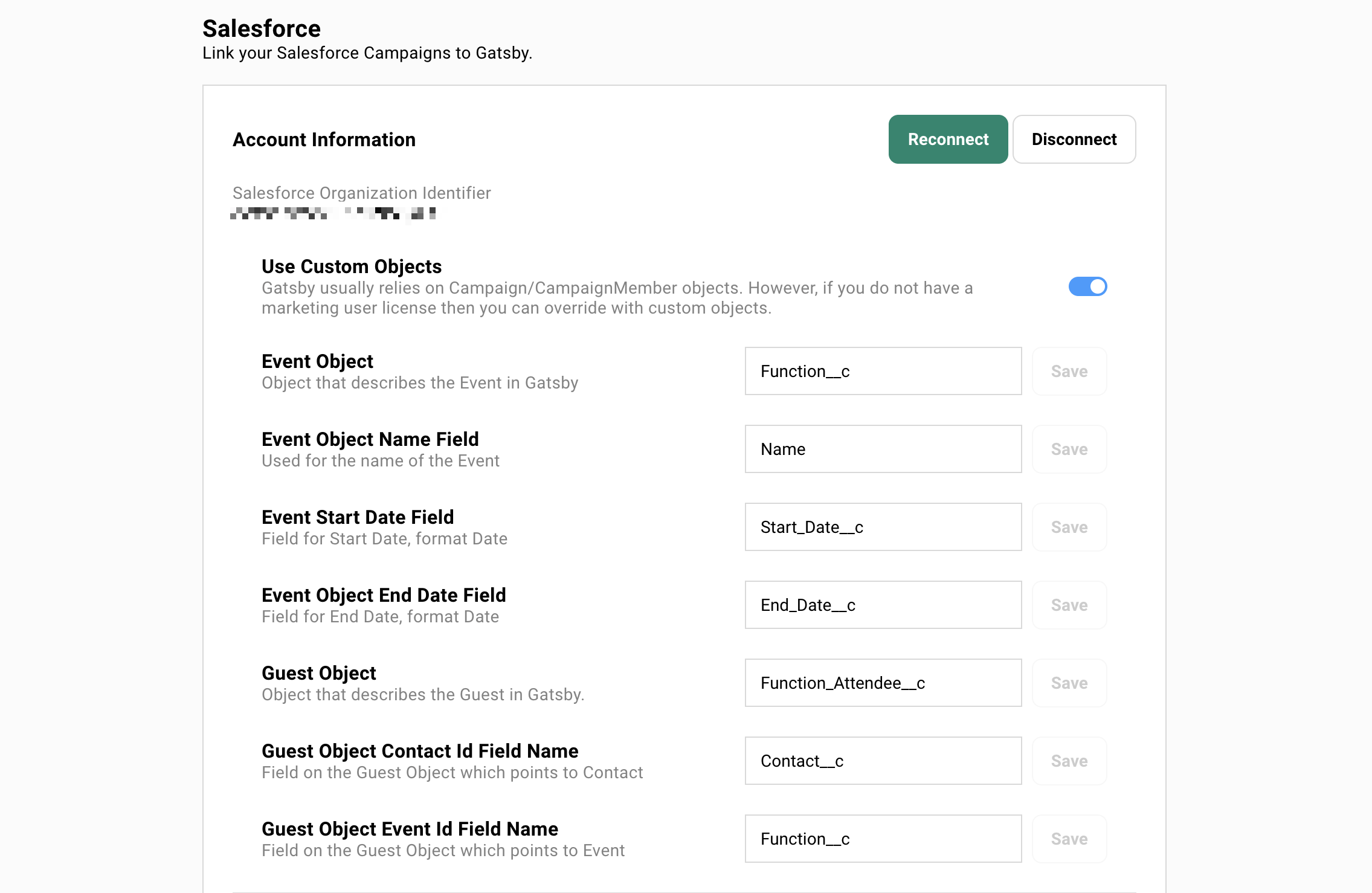
- Event Object →
-
Set up data flow direction
Choose your sync preferences for each data type:
- RSVP Status: Usually Gatsby → Salesforce (Gatsby manages invitations)
- Attendance: Usually Gatsby → Salesforce (check-in happens at events)
- Contact Info: Often Bidirectional or Sync (keeps both systems current)
- Company/Title: Set to Sync or Enrich based on your data governance
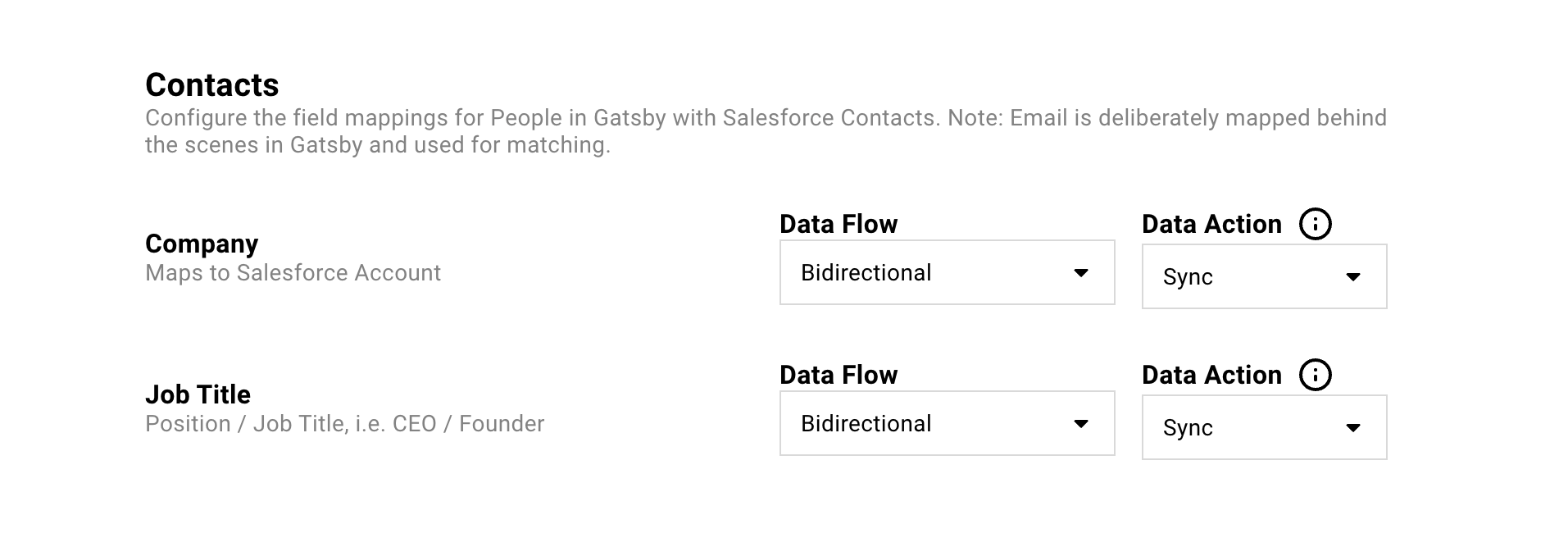
-
Configure fallback account
Select or create a default Salesforce Account for new contacts when Gatsby can’t match them to existing accounts. Many firms use a generic “Gatsby Enterprises” or “Event Registrations” account.
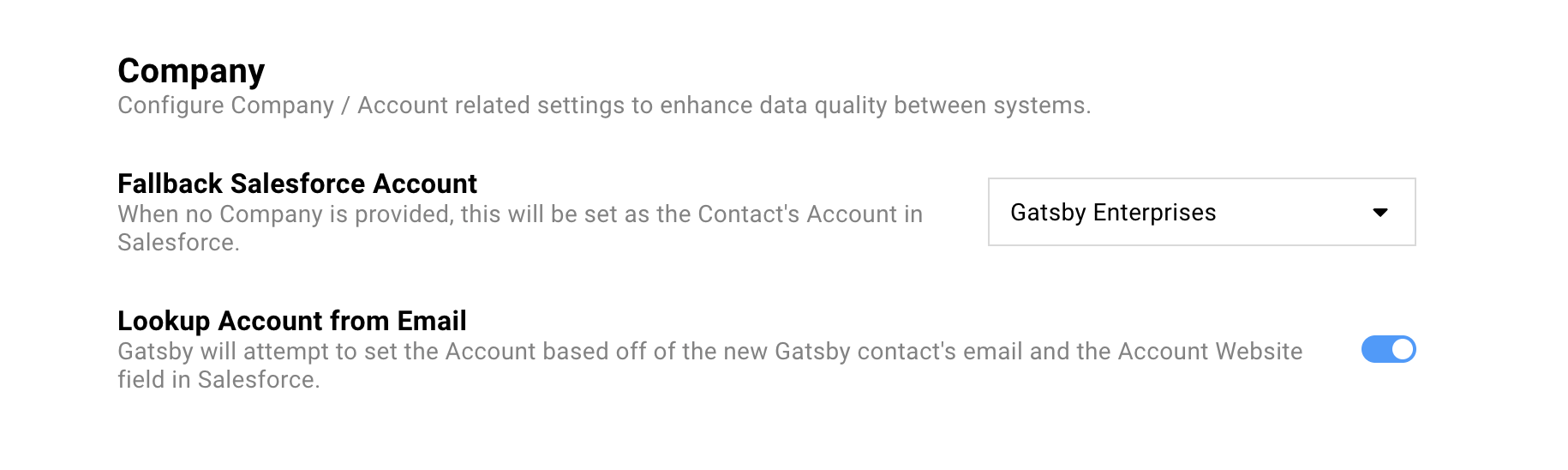
-
Enable Change Data Capture
In Salesforce Setup, search for “Change Data Capture” and ensure these objects are in Selected Entities:
- Campaign (if using standard campaigns too)
- Campaign Member
- Function__c (custom object)
- Function_Attendee__c (custom object)
Creating Events with Altvia Functions
Section titled “Creating Events with Altvia Functions”When creating a new event in Gatsby, you can now link it to Altvia Functions.
-
Create your event
Click Create Event in Gatsby and fill in your event details.
-
Link to Altvia Function
In the Salesforce Integration section, you’ll see a dropdown with two options:
- Select existing Function: Choose from Functions already in Altvia
- Create new Function: Name it and optionally link to a parent campaign

-
Add your LPs
Import your guest list via CSV or select from existing contacts. Each guest becomes a Function Attendee in Altvia.
-
Send invitations
Use Gatsby’s campaign tools to send personalized invitations. Each LP gets a unique RSVP link that tracks their response.
What Syncs Between Systems
Section titled “What Syncs Between Systems”Real-time Updates
Section titled “Real-time Updates”These changes sync immediately (within seconds):
- RSVP responses (Accepted, Declined, Maybe)
- Check-in status at events
- New guests added to events
- Contact information updates during registration
Batch Updates
Section titled “Batch Updates”These sync every few minutes:
- Bulk guest list imports
- Campaign member changes in Salesforce
- Mass RSVP updates
Data Flow Options Explained
Section titled “Data Flow Options Explained”When to use: Contact information, titles, company data
Keeps data identical in both systems. Last update wins. If someone updates their job title in Gatsby during registration, it overwrites Altvia. If your team updates it in Altvia, it overwrites Gatsby.
When to use: When one system is the source of truth
Only fills in blank fields. If Altvia has a guest’s job title but Gatsby doesn’t, it adds it to Gatsby. Won’t overwrite existing data.
When to use: RSVP and attendance data
Data flows in one direction only. Typically Gatsby → Altvia for event-specific data since Gatsby manages the actual event execution.
