Affinity Integration
Sync RSVP and attendance data to Affinity CRM automatically. Track guest lists, responses, and check-ins for VC and private equity relationship management.
How it works
Section titled “How it works”Gatsby syncs guest RSVP and attendance information directly to your Affinity CRM. You specify a list or global Affinity field, and Gatsby handles the data transfer automatically whenever guests interact with your events.
This integration carries an additional cost. Contact us on Slack or email for more information.
What data appears in Affinity
Section titled “What data appears in Affinity”You’ll find three fields in your specified list or global scope, depending on how you configured the integration. Field names will match your Affinity field mapping selection.
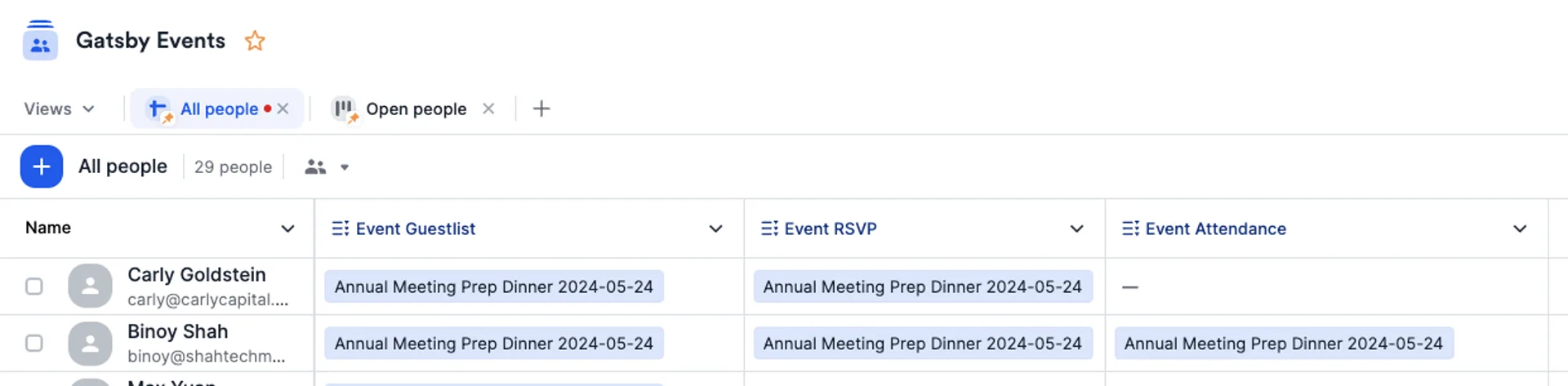
Guest List field
Shows each event where a guest appeared on the guest list, regardless of their RSVP or attendance status.
RSVP field
Shows each event where a guest accepted their invitation.
Attendance field
Shows each event where a guest was checked in.
When data syncs
Section titled “When data syncs”Gatsby writes information to Affinity automatically when guests RSVP, check in, or get added to a guest list. Changes appear in Affinity almost instantly.
Event tags (Power Users)
Section titled “Event tags (Power Users)”Power Users can create tags and apply them to events in Gatsby. When guests check in to tagged events, you can see which events under which tags each guest attended in your Affinity records.

How to connect
Section titled “How to connect”-
Go to Team Settings > Linked Services > Affinity
-
Get your Affinity API key
Find your Affinity API key in your Affinity account settings.
-
Paste your API key in Gatsby
Enter your API key in the Affinity Key field and click Connect.
-
Create a list in Affinity
Create a new list called “Gatsby Events”. Choose “Build from Scratch” and select “People” for the list type.
-
Configure Affinity fields
Create three Multiple Value Dropdown fields (as Global or List Fields):
- Guest List
- RSVP
- Checkin
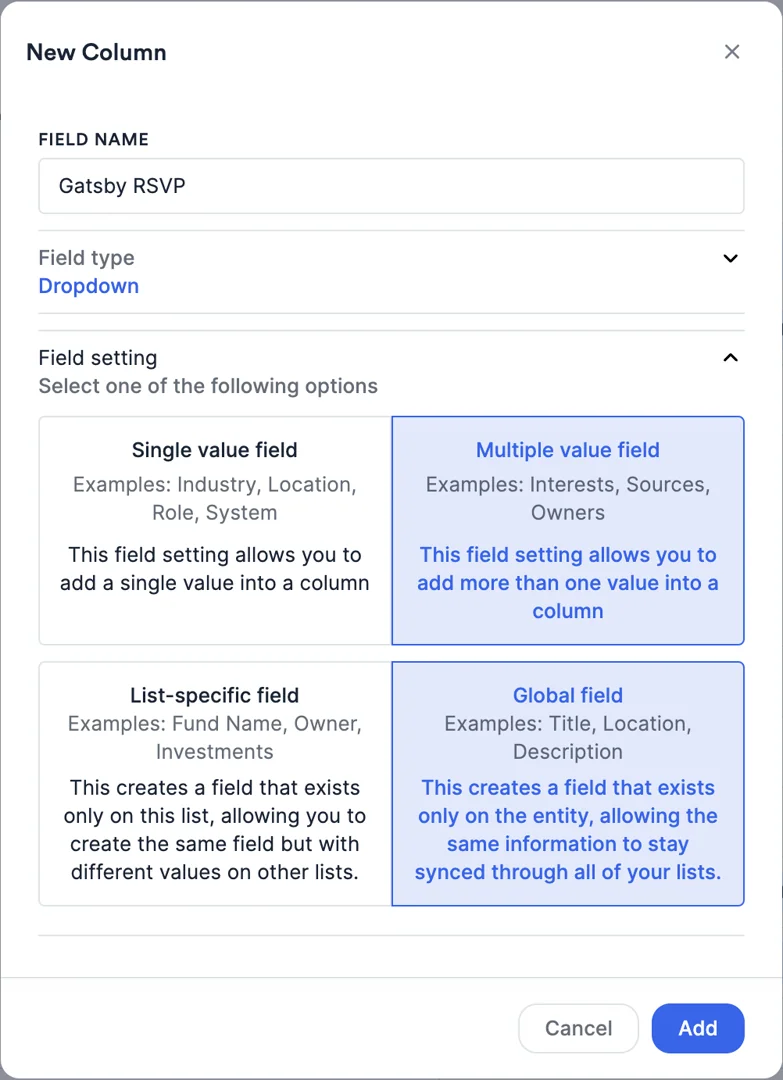
-
Map fields in Gatsby
Select the Affinity list and fields you created in the corresponding dropdowns.
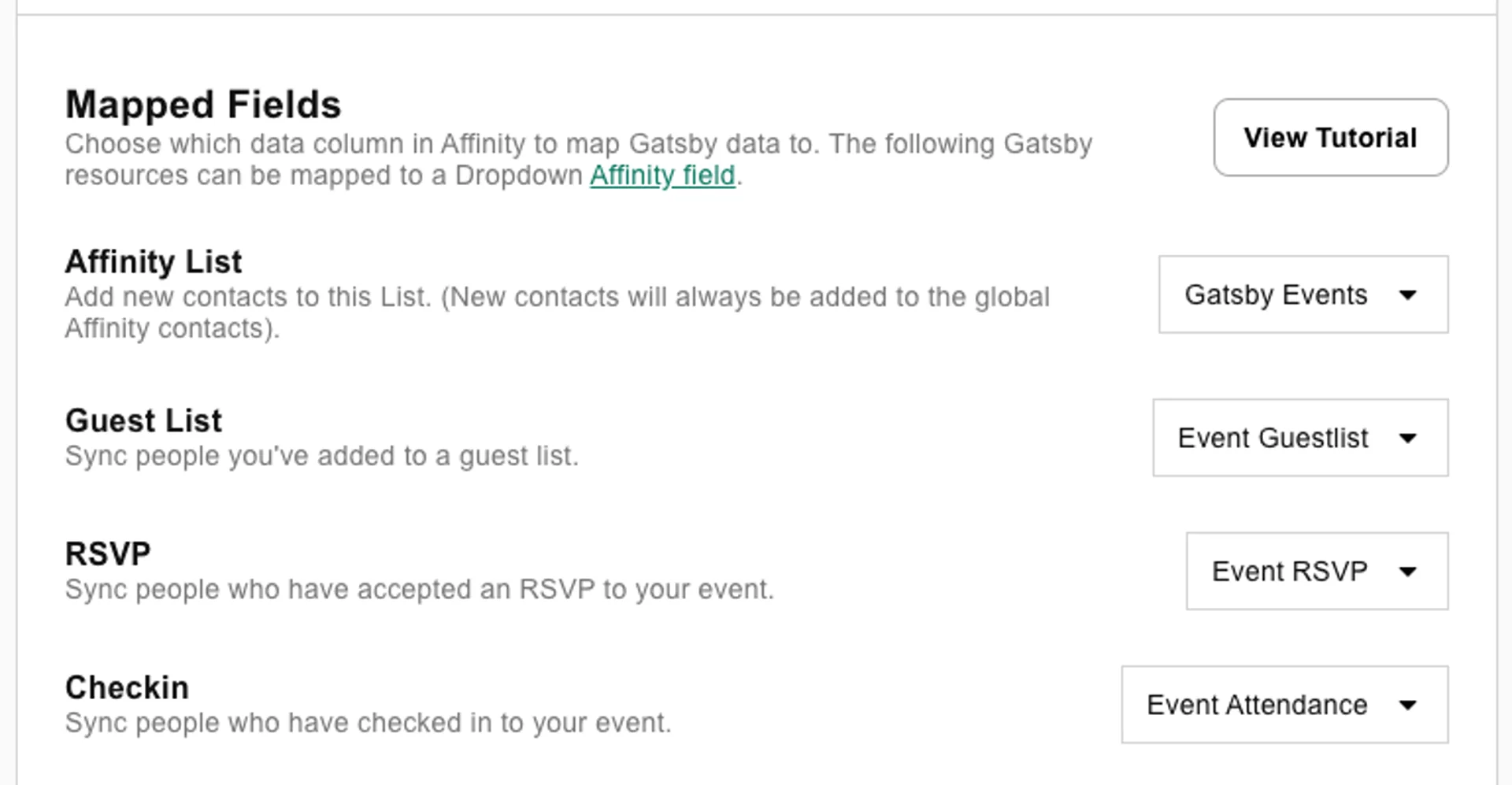
Once connected, Gatsby will automatically transfer contacts and their RSVP data to your Affinity. The data appears as tags in your Affinity columns.
List to List Syncing
Section titled “List to List Syncing”Gatsby allows you to connect a Global Affinity list to a Gatsby Guest List for real-time, bidirectional synchronization. The lists stay perfectly in sync—when someone is removed from Affinity, they’re automatically removed from Gatsby, and vice versa.
This feature is particularly valuable for IR teams working primarily in Affinity or when you want to build your guest list in Affinity and sync it to an event in Gatsby.
How it works
Section titled “How it works”- Bidirectional sync: Changes in either platform automatically reflect in the other
- Real-time updates: Additions and removals happen instantly
- Event-specific configuration: Each event can connect to a different Affinity list
Setting up List to List syncing
Section titled “Setting up List to List syncing”To connect an Affinity list to your Gatsby event:
- Edit your event details in Gatsby
- Select the Affinity list from the dropdown menu in the event settings
- Save your changes - the sync will begin immediately
Once configured, your Gatsby guest list will automatically stay in sync with the selected Affinity list.
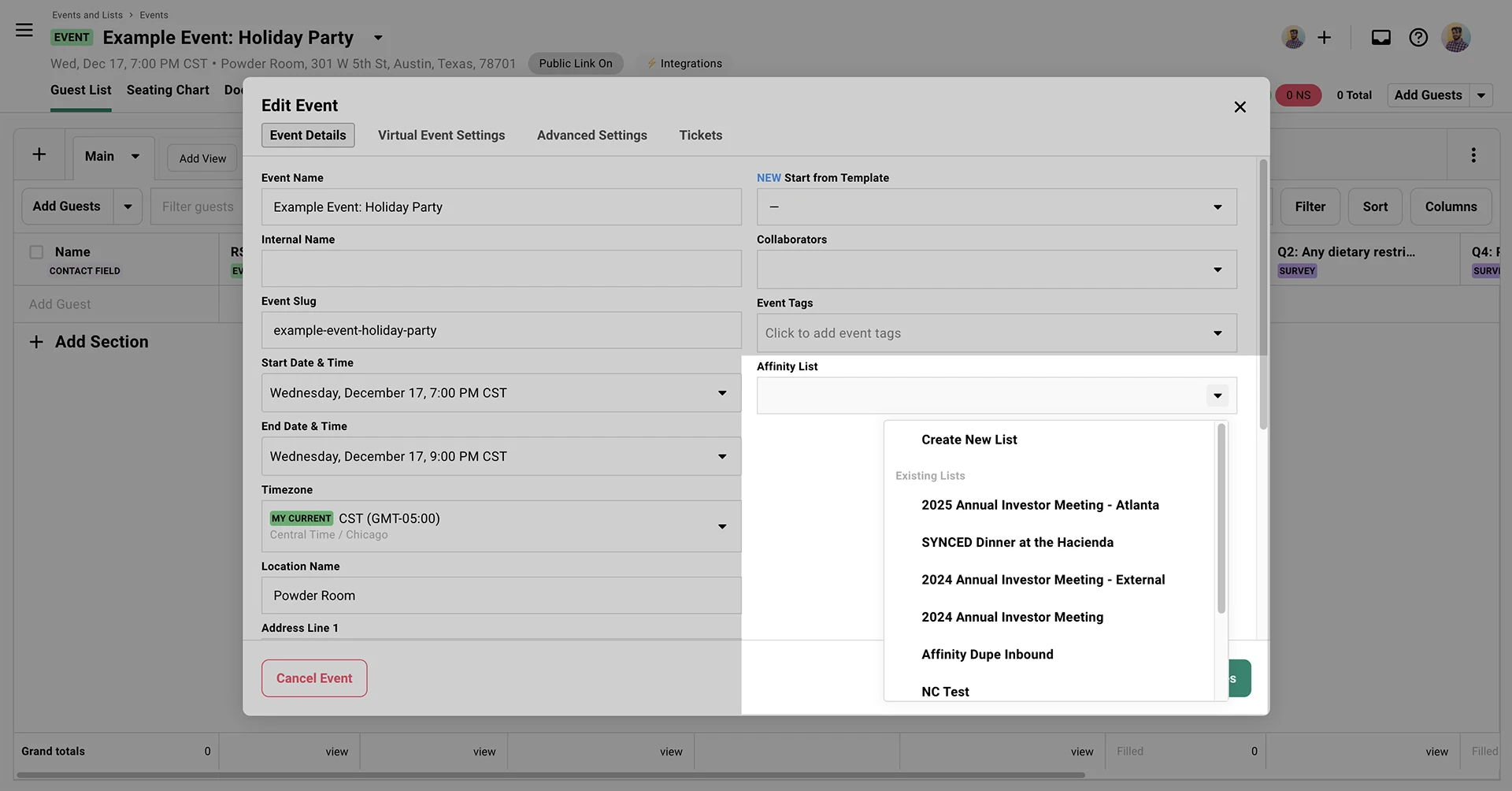
Is this a two-way data sync?
RSVP, attendance data, and a guest’s name and email address flows from Gatsby to Affinity only. List to List syncing provides bidirectional synchronization of guests’ names, emails, and presence on the guest list.
