Sending Emails from Gatsby
Connect Gmail, Outlook, or SendGrid for reliable event communications. Improve deliverability and track emails for high-stakes corporate events.
Connect your email service to Gatsby to improve deliverability and avoid spam filters. Your emails will send from your actual email address, and replies will appear in your inbox.
For large distributions or corporate events, consider SendGrid to bypass email provider limits.
Connect your Google Account
Section titled “Connect your Google Account”Link your Gmail account to send event communications from your email address. This improves deliverability since recipients see emails from a familiar domain rather than Gatsby’s servers.
-
Access Team Settings
Navigate to your team settings page from your Gatsby dashboard.
-
Find Linked Services
Click the “Linked Services” tab to see available integrations.
-
Connect Gmail
Find Gmail in the list and click “Sign In With Gmail.”
-
Authorize Access
A Gmail popup will appear. Select your email account and accept the permissions. This allows Gatsby to send emails on your behalf.
Connect your Outlook Account
Section titled “Connect your Outlook Account”Connect your Outlook account to send from your corporate email address. This works with both personal Outlook.com and corporate Office 365 accounts.
-
Access Team Settings
Navigate to your team settings page from your Gatsby dashboard.
-
Find Linked Services
Click the “Linked Services” tab.
-
Connect Outlook
Find Outlook in the list and click “Link Outlook Account.”
-
Sign In
Enter your email credentials when prompted to authorize the connection.
For External Collaborators
Section titled “For External Collaborators”External Collaborators do not have access to the Team Settings page. They can integrate their Google/Outlook from directly within a campaign and send email as themselves only.
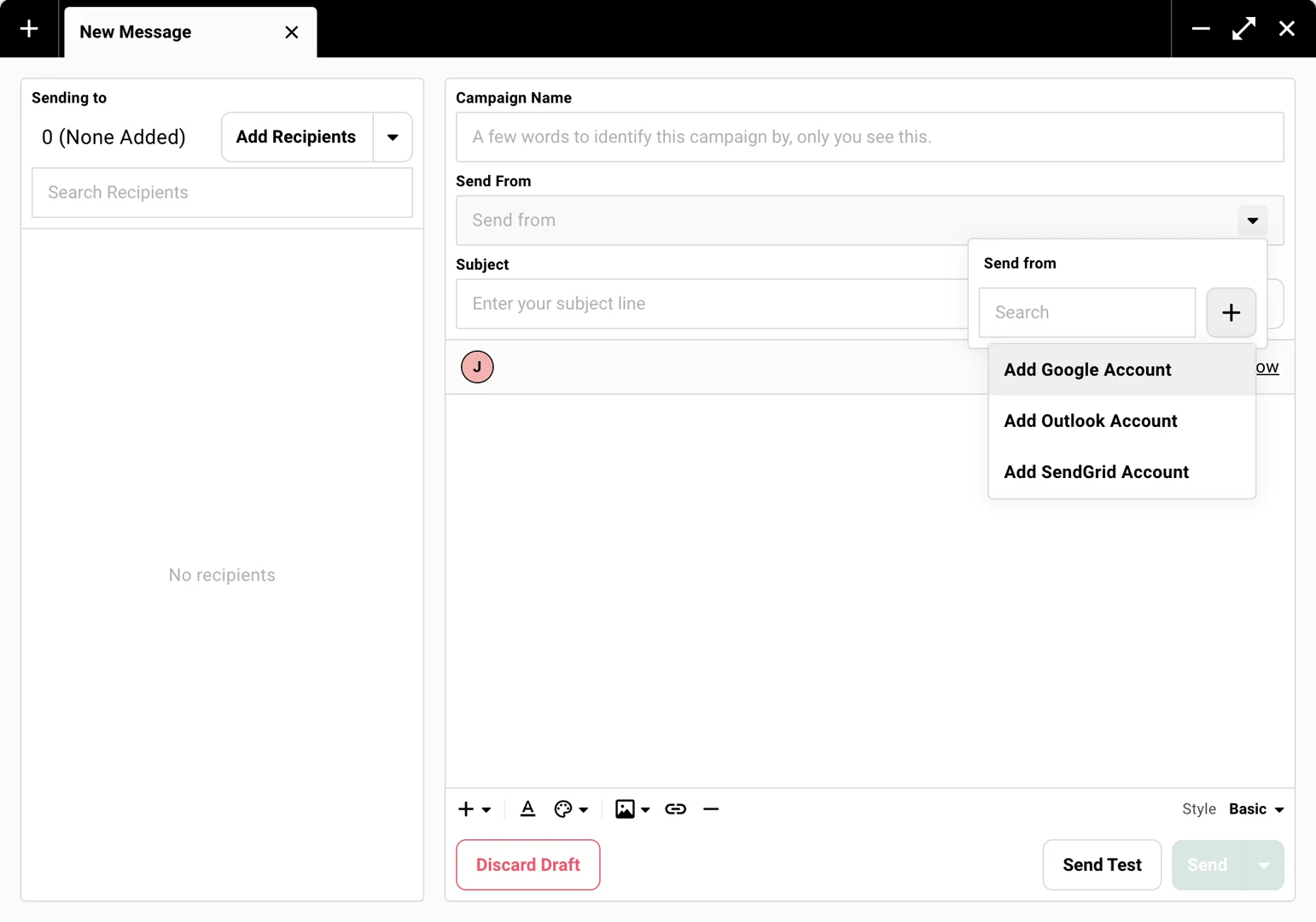
SendGrid Email Sending
Section titled “SendGrid Email Sending”For high-volume sends or improved deliverability, connect with Gatsby’s SendGrid email sending service. This requires DNS setup from your IT team but provides better performance for large corporate events.
-
Contact Support
Reach out. We’ll provide DNS codes for your IT department to add to your email domain.
Contact us:
Email copied to clipboard -
Access Team Settings
Navigate to your team settings page once DNS is configured (must verify with Gatsby support).
-
Add SendGrid Account
Go to “Linked Services,” select “SendGrid,” and click “Add Account.”
-
Enter Details
Add your display name and email address, then click Save.
Common Questions
Section titled “Common Questions” Will emails appear in my inbox and outbox?
Yes. Emails sent through Gatsby appear in your email provider’s outbox, and replies go to whatever address you set as the Reply To address.
Can I link an email after signing up?
Yes. Go to team settings, find your email service, and click the sign-in button to connect it anytime.
Can I control who sends from our domain?
Yes. Contact us to set up sending restrictions for your team.
