Event Families
Track guests across conference sessions, workshop series, and related events with Event Families. Sync attendance upward, manage registrations from one hub, and connect multi-level event hierarchies in Gatsby.
Event Families let you track guests across multiple related events and actually make it easy to manage them.
What Event Families Actually Do
Section titled “What Event Families Actually Do”Two main things:
-
Sync guests upward
When someone’s added to a child event, they automatically appear in any connected parent’s guest list
-
Make guest management way easier
Parent events (or lists) become control centers for moving people around the entire family and seeing information across other events.
Parent Event/List: Your main hub for registration and guest management
Child Events/Lists: Individual events, sessions, workshops, or sub-groups
Family: The connected group (can go multiple levels deep - grandparents, grandchildren, etc.)
There are lots of ways to use Parent/Child events. Don’t feel limited that a “parent event = main hub”. You can use them as registration gateways or as collections. Being on a guest list is invisible to guests (unless you tell them about it).
What Doesn’t Happen
Section titled “What Doesn’t Happen”Parent-child linking doesn’t:
- Auto-register guests for child events when they join the parent
- Copy RSVP statuses between events (each maintains its own)
- Share landing pages or email campaigns
- Remove guests from a parent when removed from a child
- Sync any changes except adding guests upward
Each event keeps independent RSVP statuses, settings, and functionality. The relationship just makes guest management easier.
Guest Management from Parent Events
Section titled “Guest Management from Parent Events”Here’s where Event Families get useful…
Child Guestlist Column
Section titled “Child Guestlist Column”In your parent event’s guest list, you’ll see a Child Guestlist column with a dropdown action.
What you can do:
- Add any guest to any child event (no switching between events)
- See which child events each person has been added to
- Remove guests from child events without leaving the parent
What you’ll see:
- Empty: Guest only in parent
- One Event: Added to one child event (like “VIP Dinner”)
- Multiple Events: Added to multiple children
Presence on a guest list only
The Child Guestlist column does not necessarily indicate RSVP status or other information. It’s only an indication that a person is on the guest list of another event.
From the Columns drawer, select “Add Columns » Other Events/Lists”, and add the “RSVP” column from other events to see their actual status.
Auto-Populated Event Lists
Section titled “Auto-Populated Event Lists”When adding columns from other events/lists, child events automatically show up. No hunting through your entire event list to find “Workshop Session 3 of 8.” when you want to add a column from another event.
Use this for:
- Dashboard views (parent can show data from all children)
- Cross-event reporting (who attended multiple sessions)
- Guest movement tracking (progression through event series)
The Families Tab
Section titled “The Families Tab”The Families tab in Events and Lists gives you a visual overview of your connected events and lets you create them faster.
What You Can Do Here
Section titled “What You Can Do Here”-
Create Connected Events Quickly
Build your parent and child events right from the family view without jumping between screens.
-
See Relationships at a Glance
Visual cards show which events are connected and their parent-child structure.
-
Add Events to Existing Families
Link new or existing events as children to any parent.
What are “Accessory Families”?
You can classify connected event/lists as either a “Priority Family” or “Accessory Family”. There’s no functional difference.
Creating vs. Linking
Section titled “Creating vs. Linking”When adding events to a family, you can:
- Create New Event/List: Build a fresh event that’s automatically linked
- Choose from Existing Events/Lists: Connect an event you’ve already created
Both methods create the same parent-child relationship.
When connecting an existing event with guests on the guest list…
Guests will be automatically added to the guest list of any connected parent. Guests won’t be notified. If you’ve made a mistake, you’ll have to remove the guests manually.
Using Lists as Parents
Section titled “Using Lists as Parents”Lists work great as parent containers for event series.
Example: “Executive Dinner Series” (parent list)
- Q1 Executive Dinner (child event)
- Q2 Executive Dinner (child event)
- Q3 Executive Dinner (child event)
The parent list tracks who’s attended any dinner. Individual events handle specific dates and RSVPs.
Multi-Level Families
Section titled “Multi-Level Families”Events and Lists can connect multiple levels deep: Grandparent → Parent → Child → Grandchild
Here’s an example:
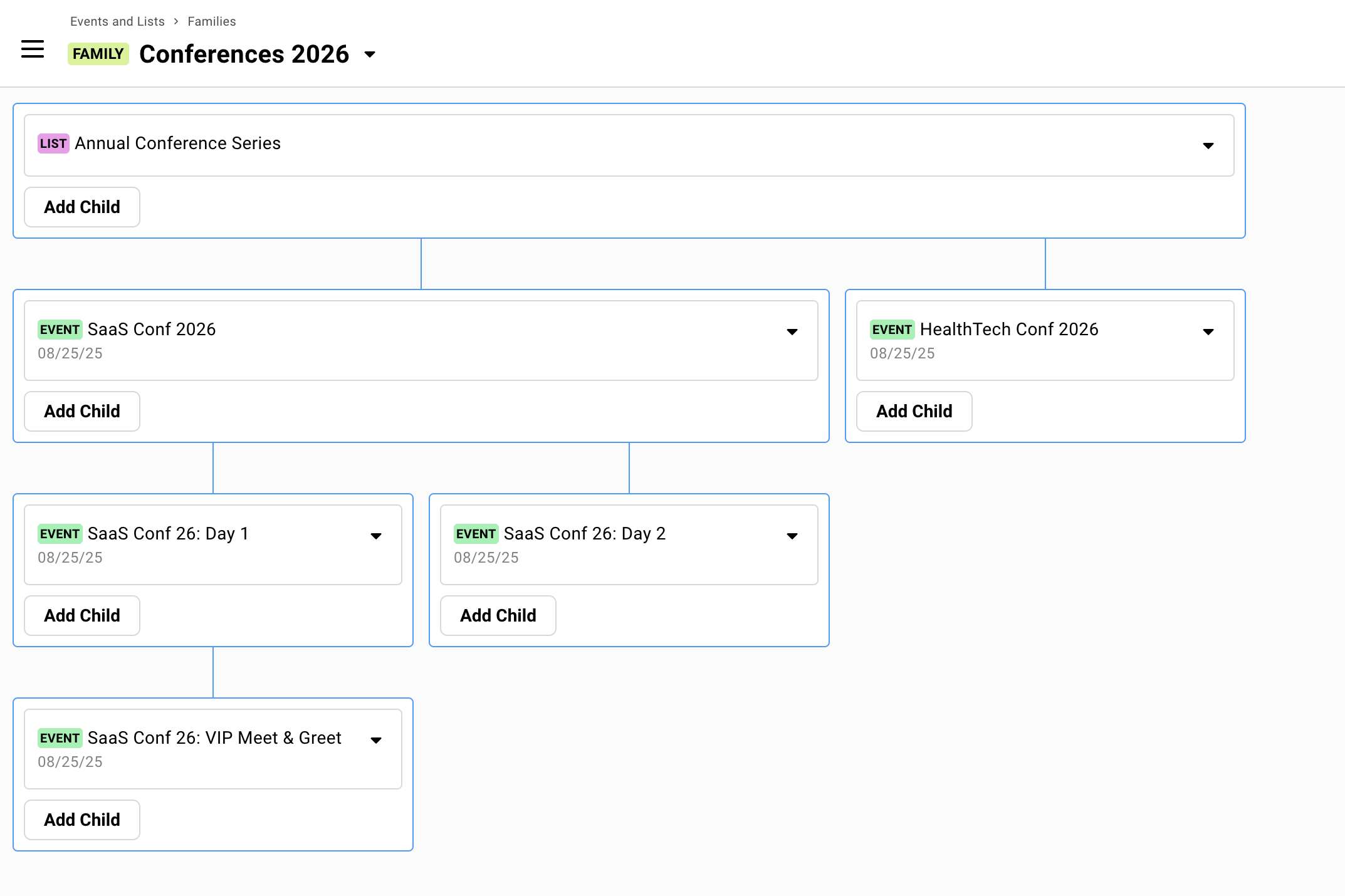
Guests sync upward through all levels.
Someone added to the VIP Meet & Greet event appears in the guest list of the Day 1 event, the main SaaS Conf 2026 event, and the Annual Conference Series list.
Real-World Example
Section titled “Real-World Example”VC Firm Annual General Meeting
Section titled “VC Firm Annual General Meeting”A mid-sized VC firm needs to manage their Annual General Meeting with different access levels for different LP types.
Setup:
“2026 AGM Series” (parent event - main registration hub)
- “Welcome Reception Dinner” (child - all LPs invited)
- “LPAC Meeting” (child - 12 select LPs only)
- “Annual General Meeting” (child - all LPs invited)
The parent list tracks who’s attended any dinner. Individual events handle specific dates and RSVPs.
How Registration Works:
For LPAC LPs:
- Receive one invitation from the parent “2026 AGM Series” event
- Click their personal RSVP link
- See survey question: “Select the events you’ll attend”
- Get checkboxes for all three events (Reception, LPAC Meeting, AGM)
- Select events they’d like to attend and submit
- Automatically added to guest lists of all selected events
- Receive separate calendar invites for 7pm Reception, 9am LPAC Meeting, and 2pm AGM
For General LPs:
- Receive one invitation from the parent “2026 AGM Series” event
- Click their personal RSVP link
- See survey question: “Select the events you’ll attend”
- Only see checkboxes for Reception and AGM (LPAC Meeting hidden by conditional logic)
- Select events and submit
- Automatically added to guest lists of selected events
- Receive calendar invites for 7pm Reception and 2pm AGM only
Conditional Logic Setup:
The LPAC Meeting option only appears if the guest’s “LP Type” custom field equals “LPAC Member.” This is set on each guest’s profile before sending invitations. Then on the survey, the LPAC meeting has conditional logic to only show the question for LPAC Members.
View our guide to learn how to set this up.
Each event still handles its own:
- Calendar invites (LPAC at 9am, AGM at 2pm, Reception at 7pm)
- RSVP tracking (someone might accept AGM but decline reception)
- Seating arrangements (LPAC boardroom vs AGM theater style)
- Specific logistics (LPAC gets different pre-meeting materials)
This structure lets complex professional events handle tiered access automatically while keeping each event’s logistics separate.
Key Things to Remember
Section titled “Key Things to Remember”Guest Management
- Adding a guest to a child adds them to the parent automatically
- Removing a guest from a child doesn’t remove them from the parent
- Removing a guest from a parent removes them from all children
- Each event tracks its own RSVP statuses independently
- Guests can have different RSVP statuses in parent vs. child events
Email and Communications
- Each event sends its own emails
- Calendar invites come from individual events (one calendar file per event)
- Confirmation emails are separate for each event
- You control which events send confirmations
Test the Guest Experience
Create a test family with a few events and run through the registration process by adding yourself to the guest list. Make sure:
- Guests can select the right options
- Confirmation emails make sense
- Calendar invites come from the right events
- You can cancel your registration
Common Questions
Section titled “Common Questions” Do child events need their own landing pages?
Only if guests will register directly for them or you want to link guests to them. For multi-session registration through a parent event, child events typically don’t need landing pages.
Do all child events need the same settings?
No. Each event maintains completely independent settings. They just share the guest sync relationship.
Can I convert a standalone event to a parent or child?
Yes. Use Choose from Existing Events when creating or adding to a family.
What happens to past child events?
They stay connected to the parent. You can unlink them if needed.
Problem: Guest shows in parent but not in child after adding
Refresh the child event guest list. Sometimes there’s a delay in syncing.
Problem: Guest appears multiple times in parent
This shouldn’t happen. Each guest appears once regardless of how many children they’re in.
