Event Registration & Plus Ones
Control guest plus-ones and event capacity for exclusive gatherings. Set limits, require emails, and manage registration for events with Gatsby.
Registration Options
Section titled “Registration Options”Control when and how guests can register for your event. Set capacity limits, deadlines, or waitlist triggers to manage demand.
-
Choose registration status
Go to your RSVP tool and find the RSVPs mode dropdown to the right of the Landing Page preview. Select from:
- Open: Registration stays available
- Closed: No new RSVPs accepted
- Waitlist: New guests join the waitlist
-
Set automatic restrictions
While registration is open, you can set it to close or switch to waitlist based on:
- Capacity: Maximum number of acceptances
- Date & time: RSVP deadline
- Both: Whichever limit is reached first
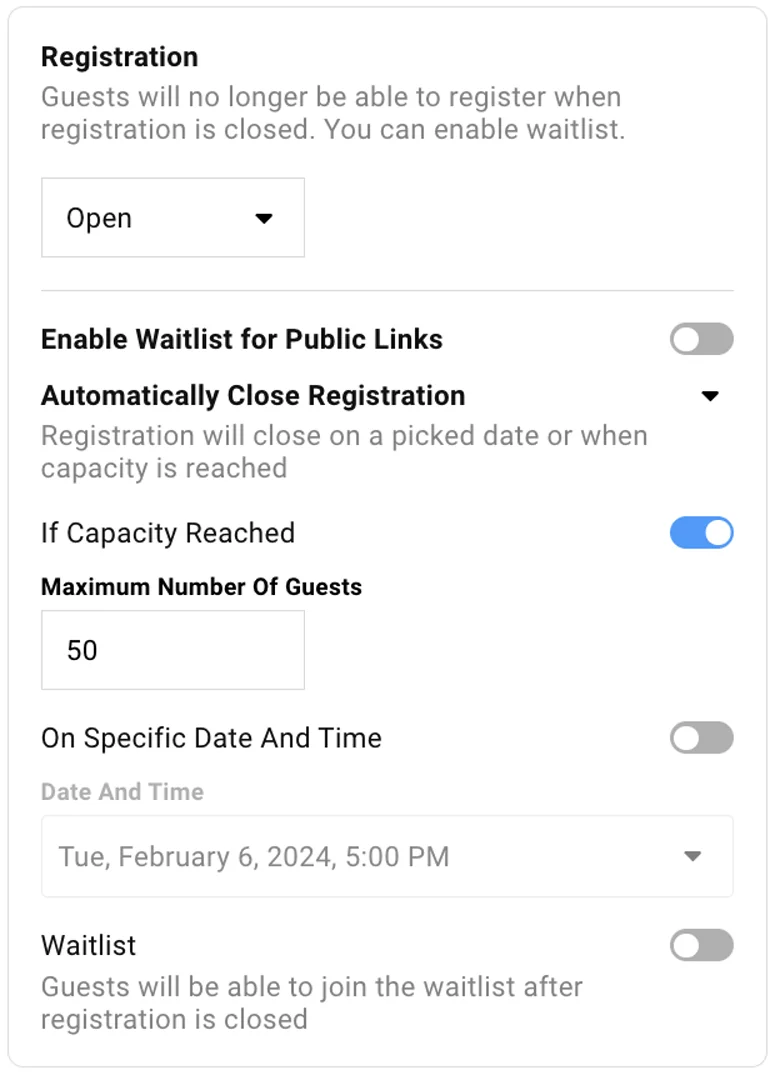
Plus Ones
Section titled “Plus Ones”Allow guests to bring additional people to your event. You can set individual limits for each guest and require email addresses for tracking.
-
Configure plus-one settings
Go to your RSVP page and find the “Allow guests to invite additional guests?” section. Set the default number of plus-ones guests can invite and choose whether to require email addresses for each plus-one.
-
Set individual limits
Return to your guest list and add the “Plus Ones Allowed” column. Set the specific number of plus-ones each guest can bring. Guests with plus-ones allowed will see the option when they RSVP.
-
Track plus-one responses
Guests can RSVP for their plus-ones directly. Plus-one information automatically syncs to your Gatsby organization for future events.
Common Questions
Section titled “Common Questions” Do plus-ones receive confirmation emails?
Yes. If your guest provides their Plus One’s email address, Gatsby will send an email to them.
Is plus-one information automatically added to my Gatsby organization?
Yes, all plus-one details sync to your organization for future event planning. They will show up on the guest list in the Plus Ones column.
