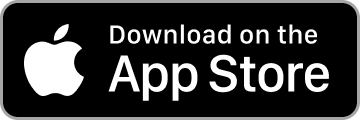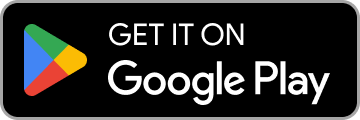Guest App for Events
Set up Gatsby's guest mobile app for your event. Enable attendee networking, push notifications, QR check-in, and real-time updates. iOS and Android.
Give your attendees a mobile experience during your event. The guest app lets attendees access event info, connect with other guests, and receive real-time updates through a dedicated mobile app.
The Guest App is an add-on per event. Reach out to us to learn more and activate this for your event:
What is the Guest App?
Section titled “What is the Guest App?”The guest app is a mobile application your attendees download to their phones (iOS and Android available). Once they create an account and log in, they get access to the events they’ve been added to.
Think of it as your event’s mobile command center for attendees. They can:
- View always-up-to-date event details and schedules
- Access documents, agendas, and speaker info
- See who else is attending
- Request connections with other guests
- Share their LinkedIn, email, or website via QR code
- Check themselves in
- Receive push notifications during the event
- Link to external tools (polls, surveys, auction sites)
Getting Guests Set Up
Section titled “Getting Guests Set Up”Here’s the reality: guests need to take two steps before they can use the app.
- Download the app from App Store or Google Play
- Create an account using the email address you invited them with
Critical planning point: You need a communication strategy to get guests to actually download and set up the app before your event. Consider:
- Add app setup instructions to your confirmation emails
- Send a reminder 3-5 days before the event
- Put QR codes for app download on your registration site and on signs at your event
Account setup notes:
- Guests must register with the email address on your guest list
- They can add additional email addresses later if needed
- Once logged in, they’ll see all events they’re invited to
Setting Up Your Guest App
Section titled “Setting Up Your Guest App”The guest app has to be enabled on a per-event basis. Once enabled, you’ll see a Guest App tab at the top of your event.
The guest app is divided into three sections:
App Screens
Section titled “App Screens”Add links and content for your attendees to access:
- PDFs - Agendas, menus, speaker bios
- Images - Venue maps, seating charts, schedules
- External websites - Polling tools, auction sites, feedback forms, sponsor pages
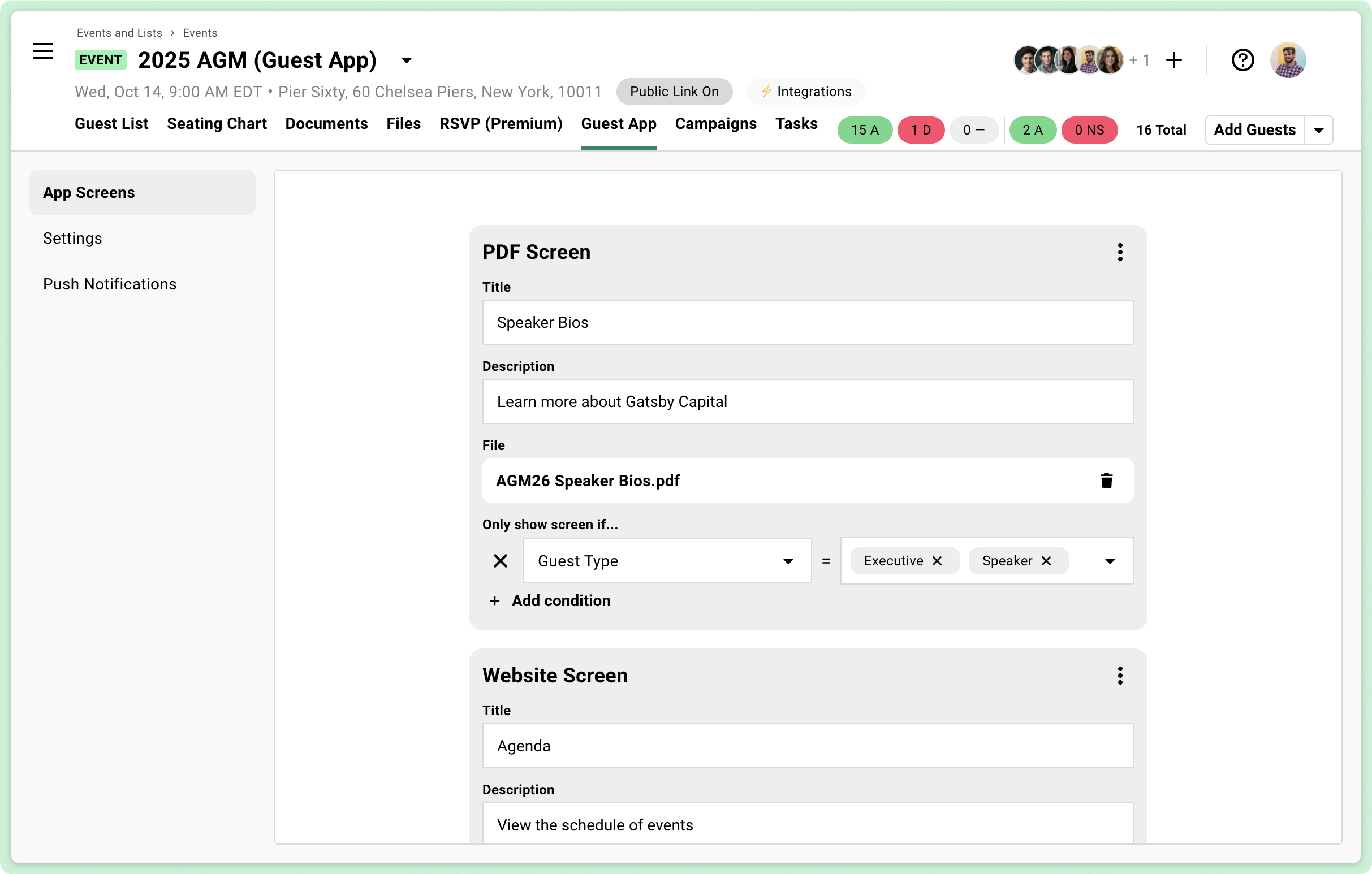
Each screen you create has:
- Title and description
- The actual file or link
- Conditional visibility based on:
- Custom field tags (show VIP content only to VIPs)
- RSVP status
- Survey question answers
Real-world examples:
- Parking instructions that update based on lot availability
- Session links that only appear to registered attendees
- VIP reception details shown only to platinum sponsors
You can update content in real-time during your event. Changed the breakout room? Update it once and everyone sees it instantly.
Settings
Section titled “Settings”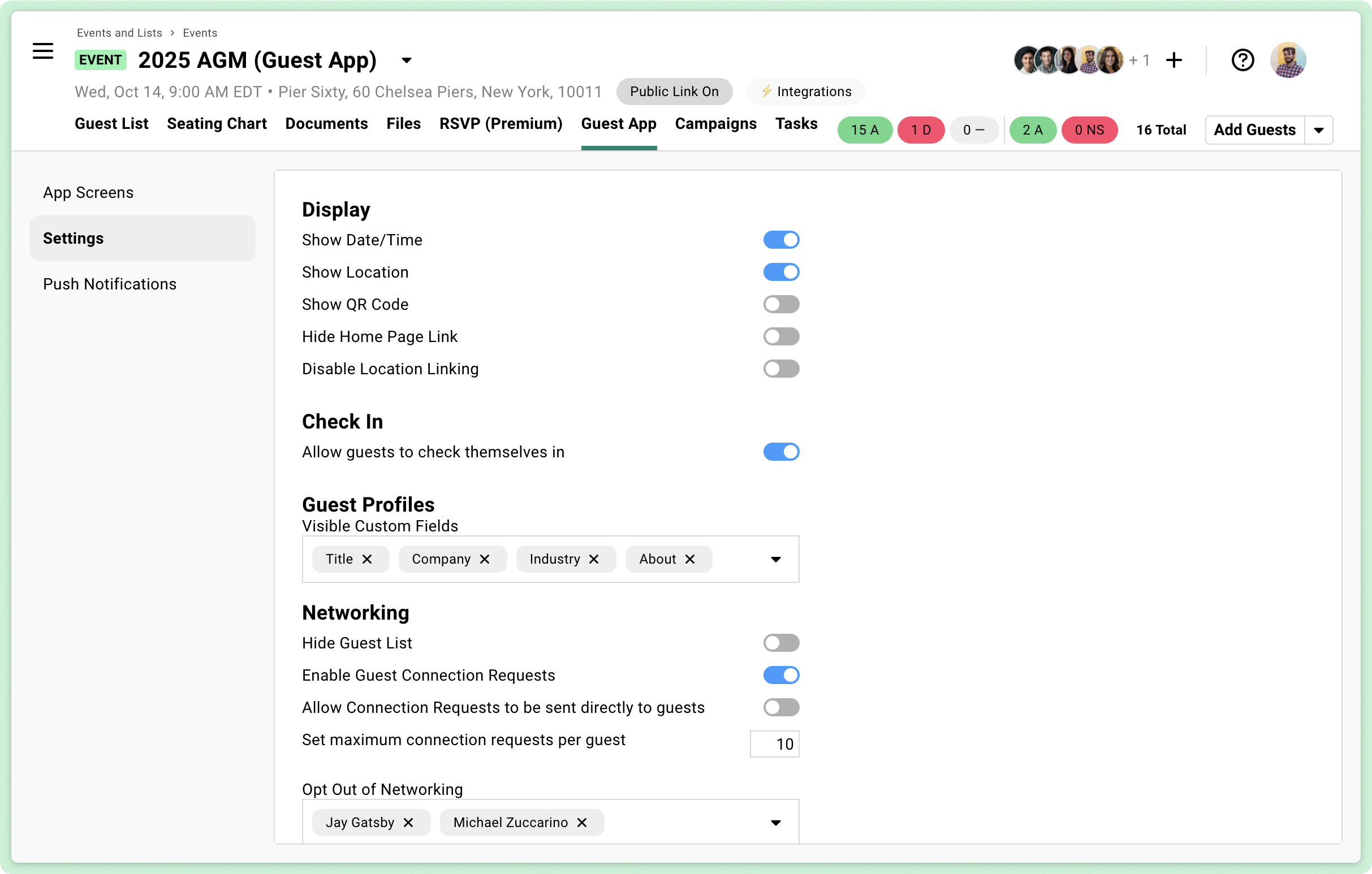
Toggle specific features on or off:
Display:
- Date and time - Show or hide event schedule
- Location - Display venue address
- QR code for check-in - Guests show their QR code to check in
- Event website link - Guest’s unique link to your RSVP page
- Open in maps - Let guests open venue location in their maps app
Check-in:
- Self check-in - Allow guests to check themselves in through the app
Guest Profiles & Networking:
This is where the guest app gets powerful. Enable networking features to let attendees connect:
-
Guest profiles - Show attendee info you’ve collected (name, company, bio, etc.)
- Choose which custom fields to display
- Guests can update their profile info on a survey form you create
-
Guest list visibility - Turn this entire feature on/off. Let attendees see who else is coming
-
Connection requests - Enable guest-to-guest introductions
- Through organizer (default) - You act as middleman for introductions (email sent to you)
- Direct to guest - Requests go straight between attendees (email sent to guest being requested)
- Track on Guest List - View all networking requests made by each guest in the “Guest Connection Requests” column
-
Request limits - Cap how many connections each guest can request (prevents spamming list)
-
Opt-out option - Let certain guests stay off the networking list
The QR code sharing feature:
Beyond connection requests, guests can generate personal QR codes that other attendees scan to instantly access their:
- LinkedIn profile
- Email address
- Company website
Perfect for those “let me get your card” moments when nobody carries business cards anymore.
Push Notifications
Section titled “Push Notifications”Real-Time Updates
Send instant updates to attendees during your event:
-
Create notification
- Add title and message
-
Target specific guests
- Send to all attendees by default
- Exclude specific guests if needed
-
Track engagement
- See who’s viewed each notification
Use cases:
- “Dinner service starting in Ballroom B”
- “Keynote delayed 15 minutes”
- “Silent auction closing in 10 minutes”
- “Valet line is long, consider rideshare”
- “New poll available - share your feedback”
Tips for Success
Section titled “Tips for Success”- Test everything - Add yourself as a guest and go through the full experience
- Start early - Give guests 1-2 weeks to download and set up the app
- Keep content current - The power is in real-time updates, use it
- Train your team - Make sure staff knows how the QR code check-in works
- Provide support - Help guests with app setup at check-in
- Use push notifications sparingly - 3-5 during an event is plenty
Communication Template
Section titled “Communication Template”Here’s a sample email to encourage app adoption:
Subject: Your app for {eventName} is ready
Hi {firstName},
We've set up an app for {eventName} to keep all the event details at your fingertips.
Download it here:
- iPhone: https://apps.apple.com/us/app/gatsby-guest/id6504500636- Android: https://play.google.com/store/apps/details?id=com.gatsbyevents.gatsbyguest.app
Sign up with this email address and you'll have instant access to the schedule, speaker information, venue details, and any real-time updates. You can also connect with other attendees through the app.
Need help getting set up? Just reply to this email and we'll walk you through it.Common Questions
Section titled “Common Questions” What if guests use a different email than what's on my list?
Guests can add alternate email addresses to their account after setup.
How do I get guests to actually download the app?
Communication is key. Send download instructions in your invitation, follow up 3-5 days before the event, and include QR codes for app download on event communications.
Can I test the guest app before my event?
Yes. Add yourself to the guest list, then download the app and create an account (different than your Gatsby user account).
What if guests don't have smartphones and ADA requirements?
The guest app is optional. Provide critical event info through other means (printed materials, signage, staff) for those without smartphones or with ADA requirements.
Can guests access multiple events?
Yes. Once logged in, guests see all events they’re invited to across any organizers using Gatsby.