Guide: Follow Up with Guests
Send reminder emails to guests who received invitations but haven't RSVP'd yet, using guest list filters and campaign tools
Guests need gentle reminders to RSVP.
Gatsby lets you filter your guest list and send targeted follow-ups to people who haven’t responded yet.
What you need
Section titled “What you need”- Event with sent invitations
- Guests showing “Invited” or “Clicked” RSVP status
Find guests who haven’t responded
Section titled “Find guests who haven’t responded”-
Go to your Guest List
Navigate to your event and click the Guest List tab.
-
Add campaign tracking (optional)
To see when you last contacted each guest:
- Click Columns
- Select Add Fields > Campaigns > Last Campaign Sent
- This shows which email each guest received last
-
Filter by RSVP status
Click the Filter button > choose RSVP > select both:
- Invited (received invitation, no interaction yet)
- Clicked (visited RSVP page but didn’t submit response)
-
Review the filtered list
You’ll see guests who received invitations but haven’t given you a yes/no answer. The “Last Campaign Sent” column shows what email they got and when.
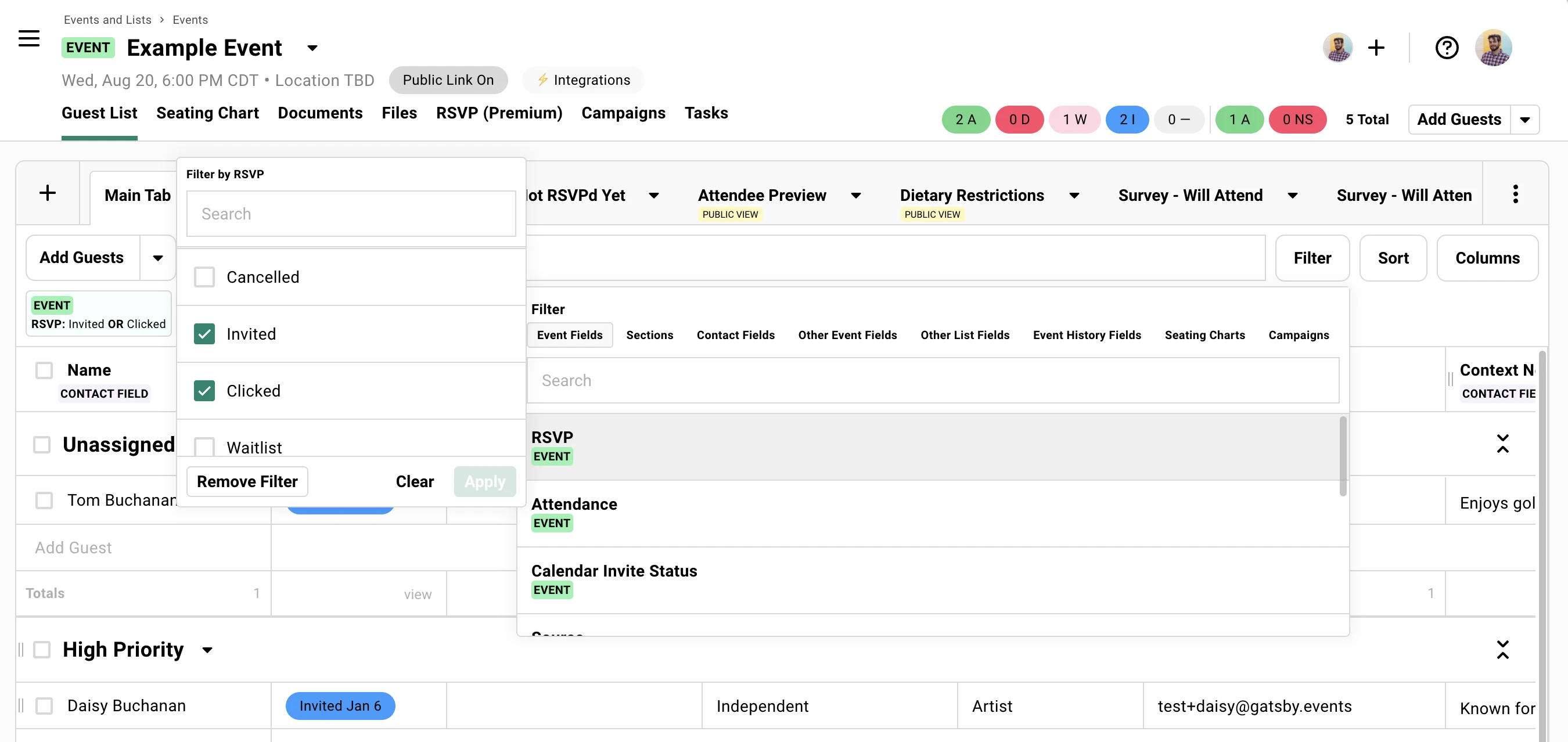
Send follow-up email
Section titled “Send follow-up email”-
Select non-responsive guests
With your RSVP filter active, click Select All to choose everyone in the filtered view (or select individual guests manually).
-
Start campaign email
Click Send Message in the green toolbar that appears when guests are selected.
-
Choose your approach
You have two options:
- New email: Create fresh follow-up message
- Existing campaign: Click Campaigns tab and select your original invitation to resend
-
Include the RSVP link (if not included already)
In the email composer, add their personal RSVP link:
- Click the
+icon at bottom of the composer window - Select RSVP Link
- This inserts the
{rsvpLink}merge tag for personalized links
- Click the
-
Send the follow-up
Review your email and send. Each guest gets their unique RSVP link to respond.
The RSVP link is unique per guest and tracks their individual response. Don’t use generic registration links in follow-up emails.
Follow-up best practices
Section titled “Follow-up best practices”Timing recommendations:
- First follow-up: 5-7 days after initial invitation
- Second follow-up: 3-4 days before RSVP deadline (if you set one)
Common questions
Section titled “Common questions” What's the difference between 'Invited' and 'Clicked' status?
“Invited” means they received the email but haven’t interacted. “Clicked” means they visited your RSVP landing page but didn’t submit a response. Both need follow-ups.
Can I see who opened my emails?
If you have the tracking pixel enabled, you can see Sent vs Opened status at the Campaign-level.
Should I change the email subject for follow-ups?
Yes, try “Reminder: [Event Name]” or “Following up: [Event Name]” to differentiate from the original invitation.
What if someone says they never got the original invitation?
Check their email address in the guest list and resend. Sometimes promotional/marketing style invitations go to spam or corporate filters catch event-related emails.
